Classic to NextGen – Getting Started
This article is for those who have updated to our NextGen version from Classic.
Watch a Video
New Navigation
Note: To learn more about the enhanced navigation, watch the video above.
Left Navigation Panel
You will notice that we have updated the left navigation panel within which we have:
- Reorganized menu items and made certain sections expandable so that you have key areas at your fingertips
- Prioritized time and calendar for quick access
- Moved items that were nested under Activities such as Billing and Documents to be more accessible on the main menu
- Dedicated a tab to Banking and to Practice, which includes tasks, communication, notes, intake forms, and chat as well as our new area for phone messages

Top Navigation Bar
We have simplified the look of the top navigation bar, which continues to include the expanded Quick Action menu and we have updated the profile menu. The profile menu now includes:
- Account (Subscription Info, Billing Portal, Account Management)
- Setup
- CosmoLexPay portal
- Help (which includes keyboard shortcuts, release notes, and access to the support portal to help you navigate NextGen)
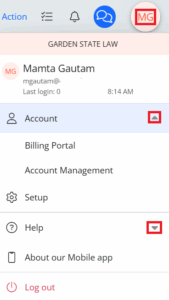
We have maintained the core functionality of CosmoLex that you’re used to, but with a modern, user-friendly interface that’s not only visually appealing but also incredibly easy to use.
To help you navigate the updated system, we have put together this ready reference guide so that you can complete the day-to-day tasks that you are used to and continue running your law firm efficiently.
Add a Matter
A matter is created much in the same way as in CosmoLex Classic, including configuring the matter’s settings section. You can also perform key action in bulk directly from the matters grid.
Add a Contact
You may notice that the add contact screen looks a bit different. We have categorized fields into sections bringing required information up front, which allows for easier quick add and removes the need to scroll. Like other areas in the system, the bulk action functionality in the contacts area is a useful addition.
Add Time and Expenses
You can add time using the same methods as before. We’ve added a time dashboard that provides a quick overview of billable entries that you can edit from the dashboard.
Invoices
When generating an invoice, you’ll notice that the screen is updated to help you quickly add additional timecards and expenses. You also have the ability to edit entries within the grid, if required. Bulk actions are available here as well.
Payments
The payment action has been updated to include all payment sources in one screen. Here you can view by client, matter, and invoice as well as drill into the details without leaving the screen. We’ve added the ability to customize how partial payments apply to fees, costs and timekeepers.
Calendar
We have prioritized calendar on the left navigation panel for quick access. To help you get more information from the tasks and notes cards on your Calendar screen, we have added a greater degree of detail including matter name, assignee and date to them. You can now view and add tasks from the calendar.
Documents
We understand how important accessing your documents is. We have now moved the documents section to the main navigation panel and provided an additional tile view.
Tasks
You can now view your tasks in an interactive board view. You can also mark a task as complete without having to edit in the grid view.
Banking and Accounting
Accounting continues to include the features you are familiar with, Chart of Accounts, Journal Entries, and Accounts Payable. Banking now has its own tab on the navigation panel. You can apply custom views to the reconciliation screen and print checks when creating your reconciliation statement, if needed.
Dashboards and Reporting
You can change the layout and customize your dashboards. You can create custom views, save and share them and export them. You continue to have access to all the reports that you had in classic.
Global Search
The system will search across matters, contacts, entries, and more in seconds based on the letters you enter.
Elite Tier Features
When you are updated to NextGen, you will automatically be in the standard tier. We have added an additional tier called Elite, that includes a few valuable new features exclusive to NextGen:
- Matter Templates: If your firm has certain types of matters that share a common structure, you can use matter templates to streamline the creation process, to ensure consistency, and save time and effort.
- Matter Budget: Determine the time, amount, and expenses for specific matters, ensuring that you do not spend more than the funds allocated for those matters.
- Project Management: Create workflows on a project management board using a pre-made template or customize your own.
- Workflows: Automate key actions based on specific events with a set of customizable triggers, ensuring that no critical step is missed.

