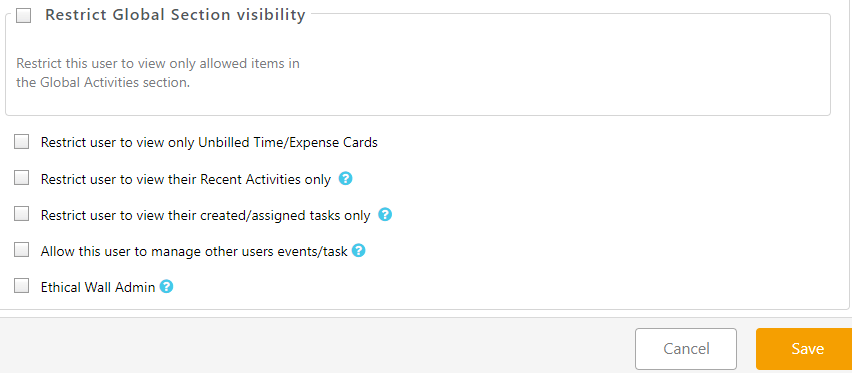Configuring an Ethical Wall
To protect your client from a conflict of interest, you can use the Ethical Wall feature. This will prevent selected users from viewing a particular matter and any associated files. Users that are restricted will not be able to view any data related to the matter or find this matter under:
- Matters – Cannot view or filter by a restricted matter, this includes running a conflict check.
- Contact – Cannot view or filter client associated with the restricted matter.
- Billing – Cannot view or add any items (time/expense cards, invoices, task, notes, events, tagging an email etc.) for a restricted matter.
- Accounting – Cannot view any transactions or AP bills linked to this matter.
- Reports – Cannot filter by restricted matters. For any viewed/downloaded report including restricted matter data, the Client-Matter column will only show Secured Client, instead of name or file no.
Granting Ethical Wall Admin Permission
This permission will allow an administrator to restrict certain users from a matter. To assign this permission, an admin user will need to do the following:
For Existing User
- From the toolbar, click your Profile icon.
- From the drop-down, select Account > Account Management.
- Atop the Account left navigation, select User Management.
- From the tabs atop the User Management screen, select User.
- From the list of users, either double click a user or single click and from the toolbar atop the screen, click Edit.
- Scroll down to the bottom of the pane and check the box beside Ethical Wall Admin.
- Click Save.
When Adding a User
- From the toolbar, click your Profile icon.
- From the drop-down, select Account > Account Management.
- Atop the Account left navigation, select User Management.
- From the tabs atop the User Management screen, select User.
- From the toolbar atop the screen, click Add.
- After completing the relevant fields, scroll down to the bottom of the pane and check the box beside Ethical Wall Admin.
- Click Save.
Matter Level Ethical Wall Access
Note: User will need Ethical Wall Admin permission to access the Ethical Wall tab within a Matter’s settings.
To access a matter’s Ethical Wall settings:
- From the left navigation panel, click Matters.
- On the Matters screen, double-click a matter to select it.
- Scroll down to the matter’s details and from the tabs in the section, click Settings.
- From the tabs atop the Settings area, click Ethical Wall.
- By default, Set Ethical Wall for this Matter is set to Everyone.
- To restrict certain users from access to this matter, click the radio button beside Custom.
- From the list of Allowed users, click on the users you want to restrict.
- Click on the > arrow to move the user to the Restricted list.
- Once you have completed your selection, click Save. The restricted users will not have access to this matter.