Integrate Box
You can forego your application’s native document storage and integrate your document storage with your Box account.
Important: The integration works with a single Box account, so be sure to choose an account accessible to everyone in your firm who requires access.
Enable Integration
Step 1: Firm Level
To integrate Box at the firm level:
- From the toolbar, click your Profile icon.
- From the drop-down, select Setup.
- At the bottom of the Setup left navigation, click Apps.
- On the Apps screen, in the Documents Apps section, click the Box on/off slider.
The slider switches to On. Box launches. - Enter your Box login credentials.
- Click Authorize.
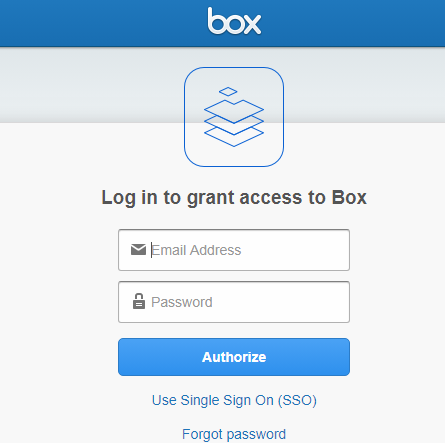
- Click Grant access to Box.
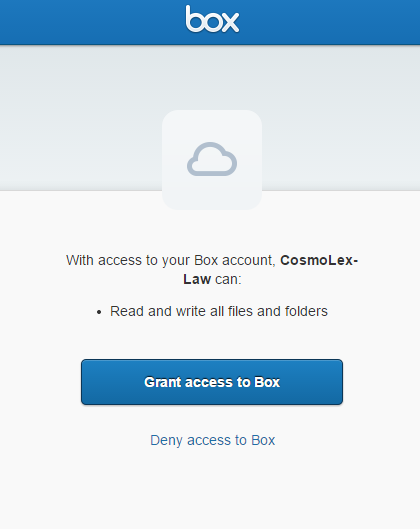
Your application displays a message: Box is successfully linked to your CosmoLex account!
- Click Back to CosmoLex.
- From the toolbar, click your Profile icon.
- From the drop-down, select Setup.
- From the Setup left navigation, click Firm Settings.
- From the tabs atop the Firm Settings screen, Click Firm Preferences.
- Scroll down to the bottom of the Trust Settings section.
- From the Default Document App drop-down, click Box.
- In the upper right corner, click Save.
Box is your firm’s default document app.
Step 2: Create Matter Folders
Once you have integrated Box at the firm level, any new files you create will be saved to the shared folder.
Important: Files uploaded to the application prior to the Box integration must be moved to the new shared folder.
To create your matter folders in Box:
From Matters
- From the left navigation panel, click Matters.
- On the Matters screen, double-click a matter or single-click it, click on the three dots to the far right of the row and from the drop-down, click View.
- From the tabs atop the Matters Summary section, click Documents.
The Documents message displays: The matter you are looking for doesn’t have a folder assigned. Do you want to create one? The label above the folder taxonomy reads CosmoLex. - Click Yes.
The label above the folder taxonomy updates to Box.
From Documents
- From the left navigation panel, click the Documents tab.
- From the Matter section, double-click a matter.
- From the Client-Matter section, double-click a matter.
The Documents message displays: The matter you are looking for doesn’t have a folder assigned. Do you want to create one? The label above the folder taxonomy reads CosmoLex. - Click Yes.
- The label above the folder taxonomy updates to Box.
Modifying your Documents with Box
To modify a document you upload via the Box integration:
- Double click the matter.
- Click Documents.
- Open the folder within which you stored the document.
- Single-click the document to highlight it.
- On the far right of the row, click Open in Box.
If you are signed in to your Box account the document will open. If you are not signed in, Box will prompt you to log in.

