Reauthenticate Your Document Storage Integration
You can reauthenticate your document storage integration if your external storage solution such Dropbox, Box, OneDrive, or OneDrive for Business requires it.
Expired tokens and password change are examples of issues requiring re authentication.
Reauthenticate Your Document Storage Integration
Each time you access your document storage solution from Matters > Matter Details > Documents or the Documents section. The application automatically authenticates with the tool. If re-authentication is required, the system displays a message to re-authenticate the tool.
To re-authenticate your document storage solution:
- From the toolbar, click your Profile icon.
- From the drop-down, select Setup.
- At the bottom of the Setup left navigation, click Apps.
- In the Documents Apps section under your external storage solution, click Click here to re-authenticate.
The storage solution prompts you for your login credentials.
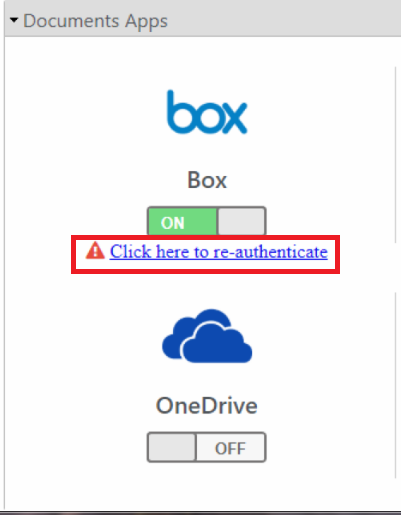
- Enter your credentials and log back in.
The system re-integrates with your external storage solution.

