Finalize Invoices
- The finalize function prevents changes from being made to partially and fully paid invoices.
- Invoices are automatically finalized when they are emailed or when payment is applied, but you can also manually finalize them.
Important: This function is available only to users designated with admin invoice access. For additional information, see managing user roles and permissions.
Finalize Invoices
From Matters
- From the left navigation panel, click Matters.
- On the Matters screen, double-click a matter to select it or click on the three dots (kebab menu) at the end of the row and from the drop-down, click Edit.
- From the tabs atop the Matters Details, click Billing.
- From the tabs atop the Billing screen, click Invoice.
- From the toolbar atop the Invoice screen, click Action > Finalize Invoice.

- Check the boxes beside the invoices you wish to finalize.
- Click Finalize Selected Invoice(s).
The lock icon displays beside the finalized invoices.
From Billing
- From the left navigation panel, click Billing.
- From the Billing menu, click Invoices.
- From the toolbar atop the Invoices screen, click Action > Finalize Invoices.
- Check the boxes beside the invoices you wish to finalize.
- Click Finalize Selected Invoice(s).
The lock icon displays beside the finalized invoices.
Revert Invoice to Unfinal Status
Use the process above to get to the Invoices screen. Select the invoice, click on the three dots (kebab menu) at the end of the row and from the drop-down, click Unfinalize Invoices.