Matter Billing Log
The matter billing log includes a matter’s fee and expense entries, over a specified period of time.
The reported fees and expenses include:
- Unbilled
- Billed
- Non-billable
- No Charge
- On Hold
- Cost Entries
- Payments
Generate a Matter Billing Log
To generate a matter billing log:
- From the left navigation panel, click Matters.
- In the Matters Screen, double-click the matter and scroll down to its summary section.
- From the tabs atop the Matter’s summary section, click Billing.
- From the Billing screen, click Time/Expense.
- The Time/Expense screen opens, displaying a toolbar atop the screen.
- From the toolbar atop the Time/Expense screen, click Action > Report – Matter Billing Log.
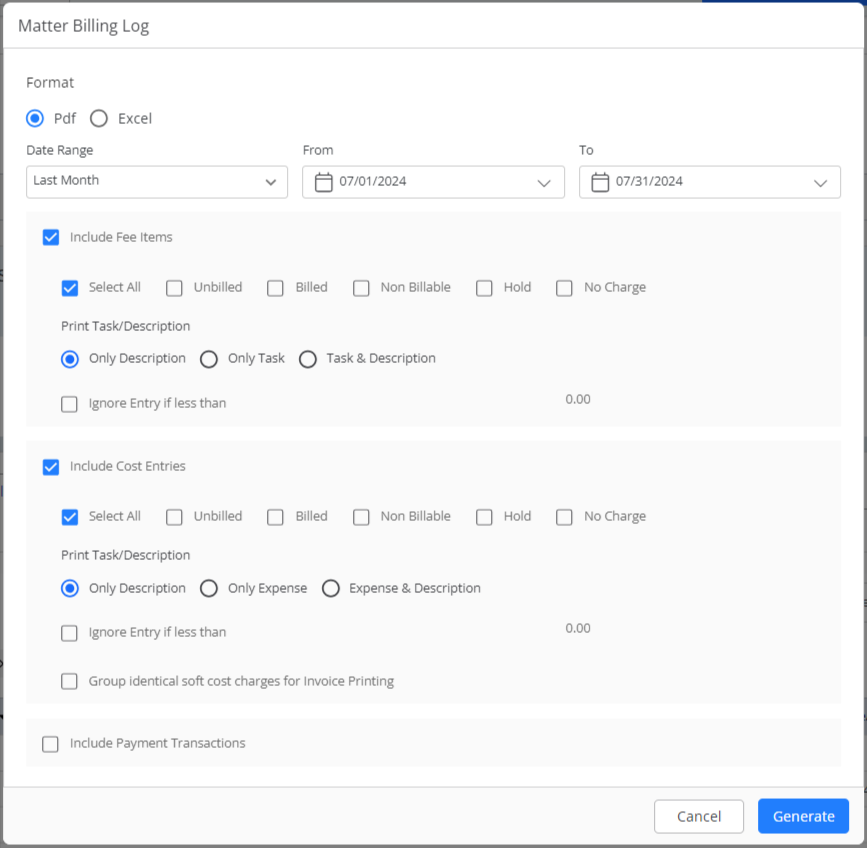
Matter Billing Log Screen Fields
Format From the drop-down, click your preferred format (PDF or Excel). Date Range Use the drop-downs to enter your desired date range. Include Fee Items Check the boxes for bill types you wish to include. Print Task/Description Click the radio button for Only Description, Only Task, or Task & Description. Ignore entries if less than Check the box and enter the dollar amount. Include Cost Entries Uncheck the box to exclude Cost Entries, if desired. Include If you have checked Include Cost Entries, check all the boxes for the cost types you want to include. Print Expense/Description Click the radio button for Only Description, Only Expense, or Expense & Description. Ignore entries if less than Check the box and enter the dollar amount. Group identical soft cost charges for Invoice Printing Check the box, if desired. Include Payment Transactions Check the box, if desired. - In the lower right corner, click Generate.
The report downloads in your preferred format.
Sample Matter Billing Log


