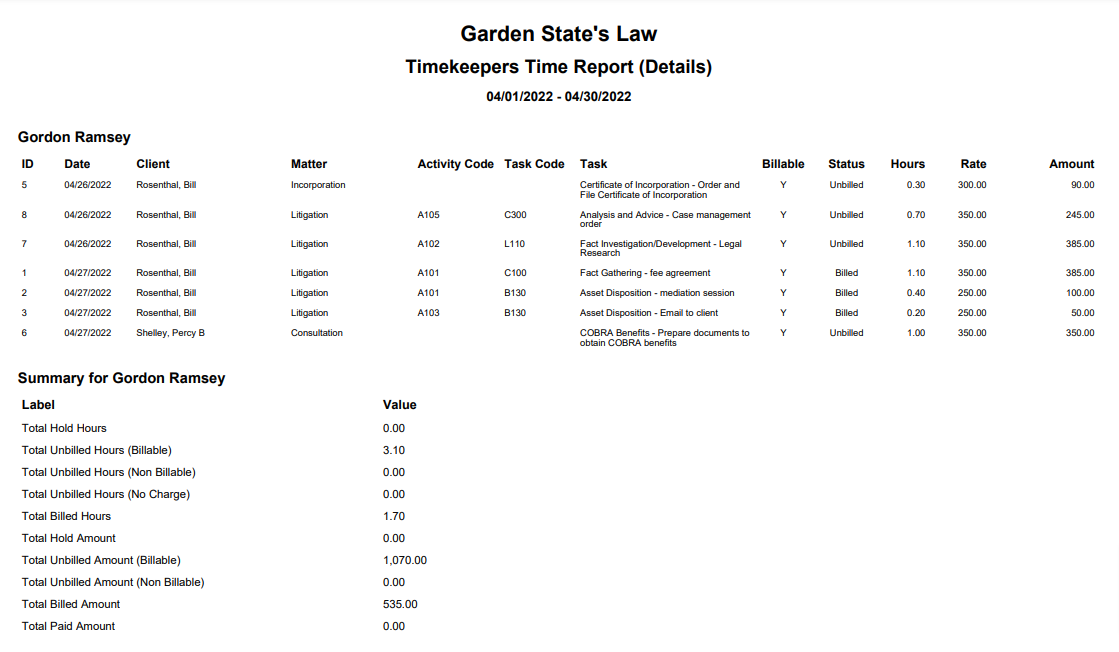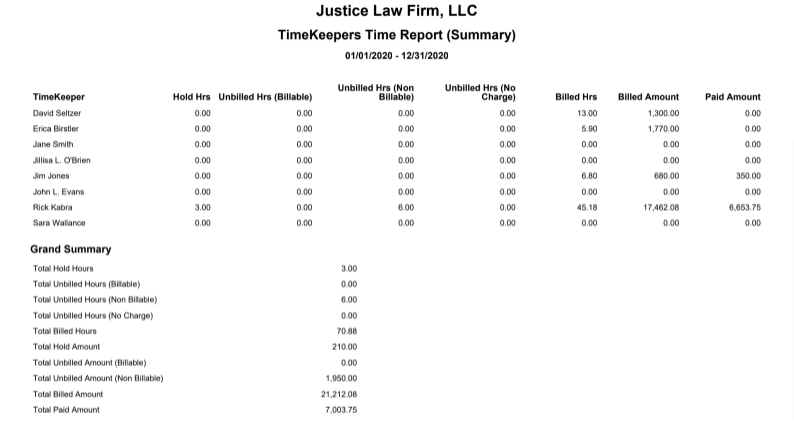Timekeeper’s Time Report
The Timekeeper’s Time Report provides you with comprehensive data about each billable personnel’s activities.
To access the report, go to Reports > Billing > Timekeepers Time Report
Report Filters

- Timekeeper: Choose all timekeepers or a specific timekeeper. Check the Active Timekeeper only box to include only active timekeepers in the drop-down.
- Date Range: The date range options you have are All Dates, Last Month, Last Year, This Month, and This Year.
- Show: Choose to view the summary or details.
- Formats: Choose between Standard or Advanced. Choosing Advanced here will include totals per category, per timekeeper, as opposed to Standard, which will show a summary of hours and amounts.
- Client: Choose all clients or a specific one. You can choose to view active clients only. To include inactive clients, uncheck the box.
- Client-Matter: Choose all client-matters or a specific one. You can choose to view active matters only. To include inactive matters, uncheck the box.
Exclusions
- Checkboxes to exclude billed items and/or non-billable items.
Report Print Options
- Check the box to apply page breaks between items.
- Check box to include task codes (Details report only). This will show task codes assigned to time entries. Those with matters enabled for UTBMS and/or eBilling will show the task and activity codes.
View/Download
Click View to preview the report or to download, select the preferred format (Excel/pdf) and click Download.
Sample Report
Summary
Details