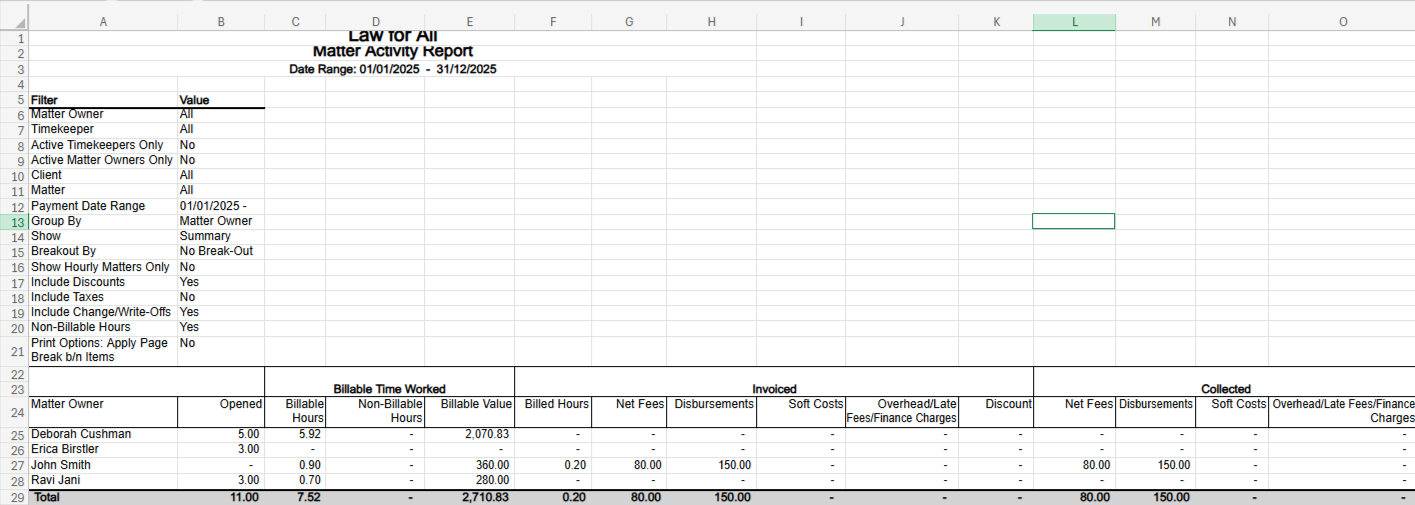Matter Activity Report
The Matter Activity Report provides you with a broader and more granular view of matter-level financial data. The report:
- Enables users to view complete financial performance per matter
- Facilitates more accurate reporting, performance tracking, and billing realization analysis
- Supports strategic decisions with expanded financial visibility
To access the report, go to Reports > Financial Productivity > Matter Activity Report
Report Filters
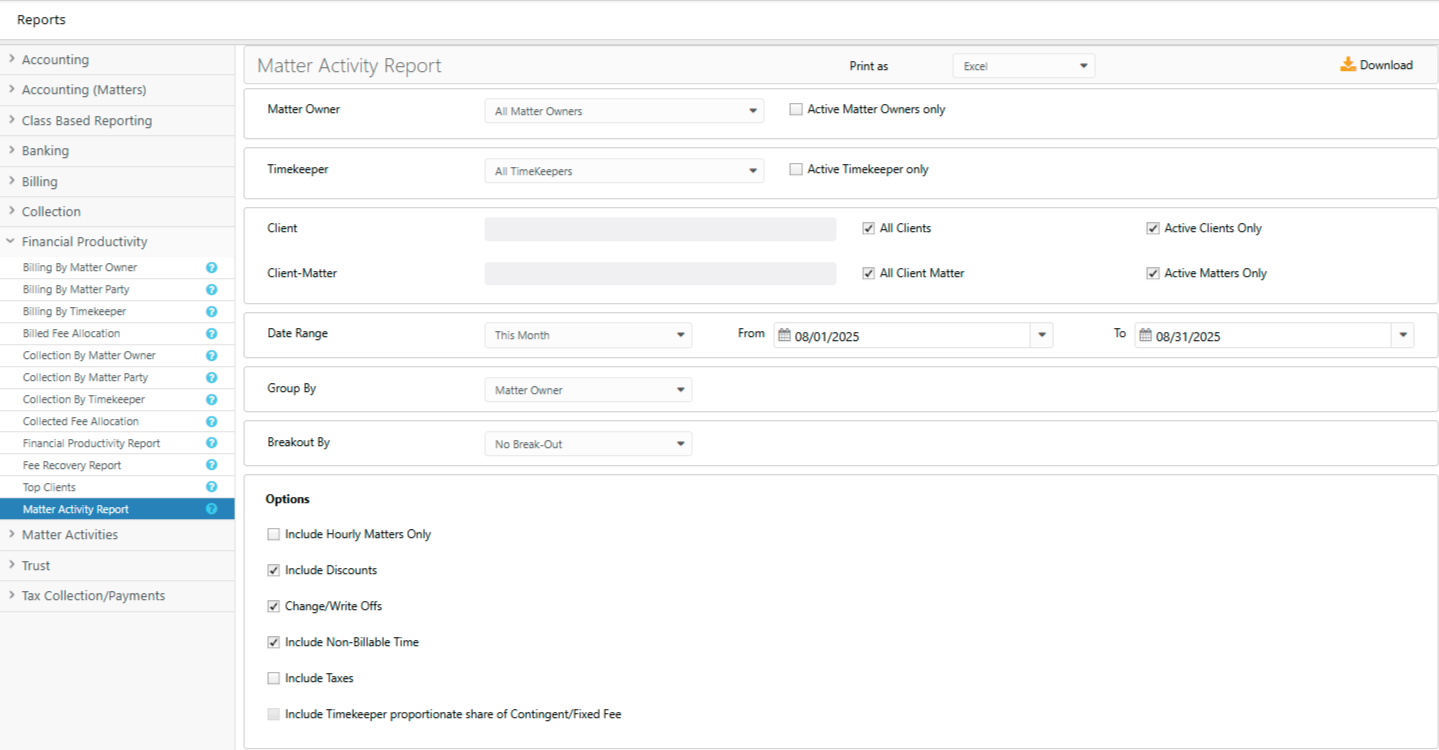
- Matter Owner: Choose all matter owners or a specific matter owner. Check the Active Matter Owners only box to exclude all inactive matter owners from the drop-down.
- Timekeeper: Choose all timekeepers or a specific timekeeper. Check the Active Timekeeper only box to exclude all inactive timekeepers from the timekeeper drop-down.
- Client: Choose all clients or a specific client.
- All clients: By default, all active clients are included. To choose a specific client, uncheck this box and type in the client name.
- Active Clients Only: By default, only active clients are included. To include inactive clients, uncheck this box.
- Client-Matter: Choose all matters or a specific matter.
- All Client Matters: By default, all active matters are included (unless filtered by client above). To choose a specific matter, uncheck all client matters and type in the matter name.
- Active Matters Only: By default, active and inactive matters are included. To only include active matters, check this box.
- Date Range: The date range options you have are Last Month, Last Quarter, Last Year, This Month, This Quarter, and This Year. You can also customize the date range to be covered in the report.
- Group By: You can choose to group by Matter Owner or Timekeeper.
- Breakout By: The report allows you to choose from no break-out, or break out the data month by month, or quarter by quarter, based on your date range selection.
- Options
- Include Hourly Matters Only: When checked, the report includes only hourly matters. Uncheck the box to include all matters, including Fixed/Contingent fee matters.
- Include Discounts: Checked by default, uncheck to exclude discounts.
- Include Change/Write-Offs: Checked by default, uncheck to exclude Change/Write-Offs amount.
- Include Non-Billable Time: Checked by default, uncheck to exclude non-billable time.
- Include Taxes: When checked, includes all taxes.
- Include Timekeeper proportionate share of Contingent/Fixed Fee: When checked, you can choose the proportionate contingent/fixed fee for timekeeper.
Download
Click download in the top right to get a copy of the report in Excel format to your PC.
Note: The report layout is tailored to accommodate additional columns and data types.
Sample Report