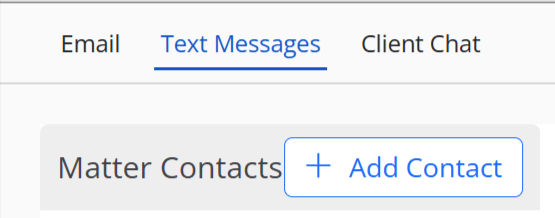Send Text Messages (SMS) to Your Client
Once your firm has been approved for text messaging, you are ready to send and receive text messages.
Watch a Video
In addition to sending and receiving text messages, you can also use SMS to:
Send an SMS
To send an SMS:
- From the left navigation panel, click Matters.
- On the Matters screen, double-click a matter and scroll down to its summary.
- From the tabs atop the summary section, click Communications.
- From the tabs atop the Communications screen, click Text Messages.
-
- The client, and matter relations with cell phone numbers provided will display in the Matter Contacts section.
- If a contact needed is not listed, make sure the contact is linked to this matter as either the client or a relation, and that a cell phone number is provided.
-
- If you have contacts listed, select the contact to whom you wish to send a text message.
- To the right, at the bottom of the SMS Messaging section, type your message and click Send.
- Your contact will receive a message with your firm name and the ability to opt in/out.
- The status of your contact’s choice will display beside the contact’s cell number:
- Opted- In: Your contact responded with START.
- Opted-Out: Your contact responded with STOP. You can no longer message this contact but all messages between you and the contact will display here.
- Pending: They have not chosen to opt in or out yet.
- If your contact has opted in, you can use the SMS Messaging section to carry on two-way messaging with your contact. Your conversation with the contact will also display here.
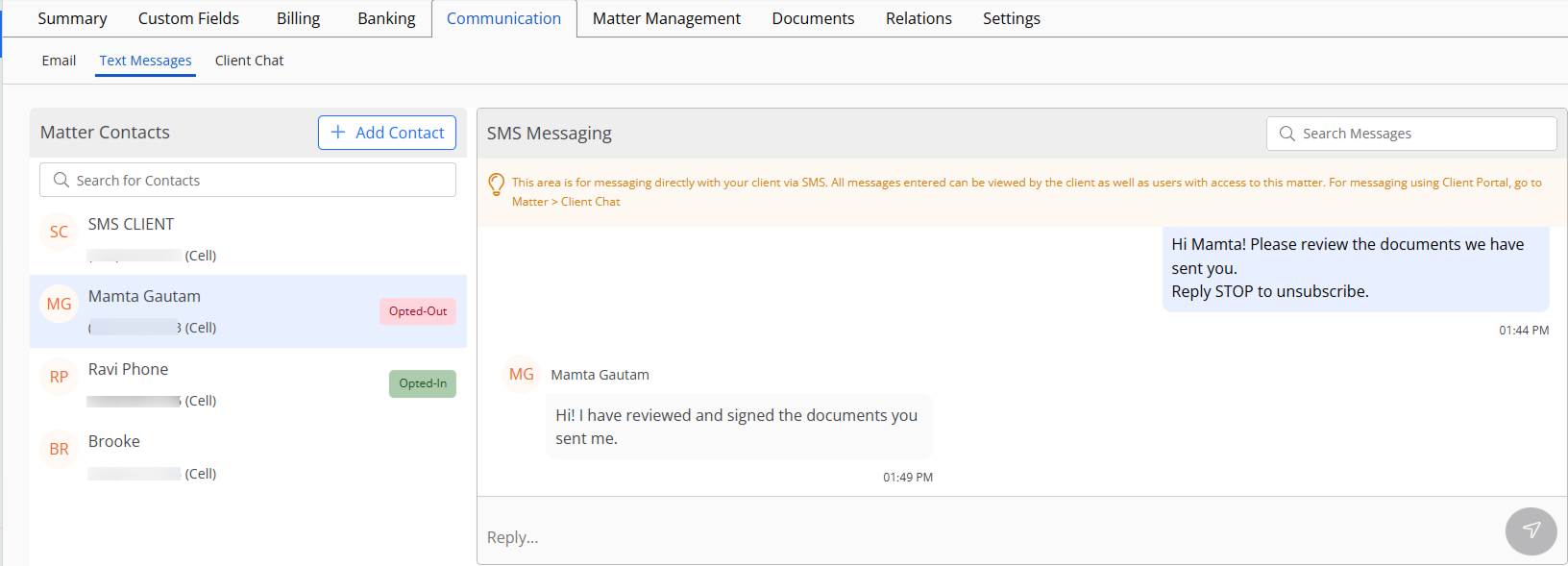
- To search for a particular conversation, in the Search Messages box at the top right, type in the key word.