Use Search Filters
The Filters pane allows you to search for information based on a variety of criteria. Once you have completed your search, the Export feature allows you to export the data in your preferred format for offline review and distribution.
Note: Users that are restricted using the Ethical Wall feature will not be able to use the search filter for certain Clients-Matters.
The Filters pane is available within different sections of the application including:
- Time
- Contacts
- Matters
- Billing
- Banking
- Practice Management
- Accounting
Use Search Filters
To apply search filters and export your results:
- From the left navigation panel, click the applicable screen.
- From the toolbar atop the screen, click Search (funnel icon).

The Filters pane pops out, with most of the previous screen remaining visible in the background.
Note: The filter fields will vary depending on the screen from which you are searching. - Use the drop-downs, checkboxes, and manual entry fields to enter your desired criteria.
The background screen from which you are searching updates with each criterion you apply.
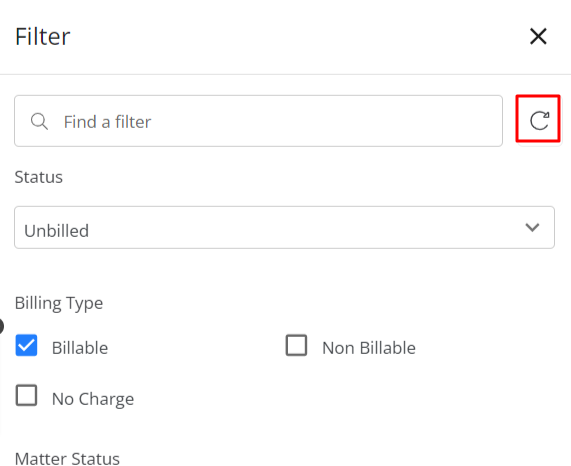
Note: If you have entered criteria, but need to reset the filters to their default settings, click the Reset Filters icon (circular arrow).
Note: To export your search query’s data, see Export Your Data.

