Set Up Matter Level Fee Allocations
You can override the default timekeeper fee allocations and set up other party fee allocations, such as the originating attorney or responsible attorney, at the matter level.
Set up Matter Level Fee Allocations
To override default timekeeper fee allocations at the matter level:
- From the left navigation panel, click Matters.
- From the Matters screen, double click a matter and scroll down to its Summary section..
- From the tabs atop the Summary Section, click Settings (gear icon).
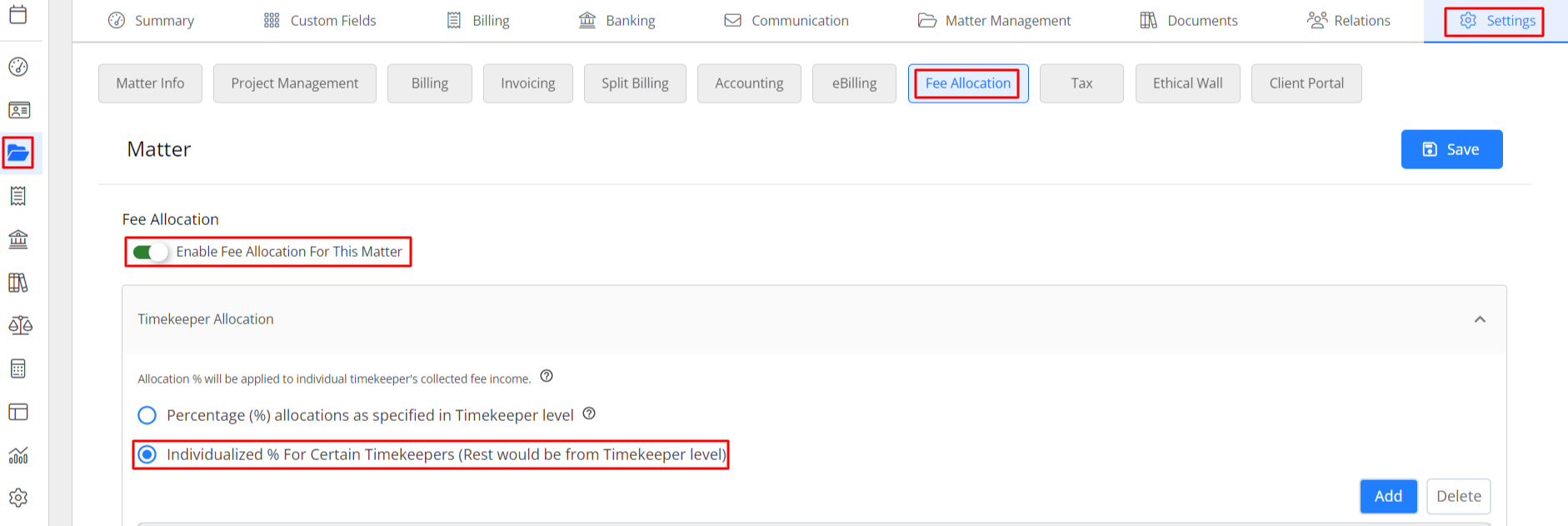
- From the tabs atop the Settings section, Click Fee Allocation.
- Slide on the toggle button beside Enable Fee Allocation For this Matter.
- In the Timekeeper Allocation section, click Individualized % For Certain Timekeepers (The rest would be at the Timekeeper level).
- Click Add.
- From the drop-down, click the timekeeper.
- Enter the allocation percentage.
- Click Save.
Setup Matter Level Party Allocations
To set up matter level fee allocations:
- From the left navigation panel, click Matters.
- From the Matters screen, double click a matter and scroll down to its Summary section..
- From the tabs atop the Summary Section, click Settings (gear icon).
- From the tabs atop the Settings section, Click Fee Allocation.
- Slide on the toggle button beside Enable Fee Allocation For this Matter.
- By Default Percentage (%) allocations as specified in Timekeeper level will be selected.
- Scroll down to Matter Parties Allocation section, and click Add.
- From the Role field’s drop-down, select from Originator, Responsible, Work, or Other.
- From the Party field’s drop-down, select the matter party.
- In the Percentage field, enter the allocation percentage.
- Repeat steps 7-10 for each party matter.
- Click Save.

