Collected Fee Allocation Report
Using the Collected Fee Allocation Report you can:
- Assign fee allocation percentages to timekeepers and matter parties at the firm level
- Override fee allocation percentages at the matter level
The Collected Fee Allocation Report displays the fees billed and collected within the designated time frame while applying the percentage allocated to each individual.
To access the report, go to Reports > Financial Productivity > Collected Fee Allocation
Report Filters
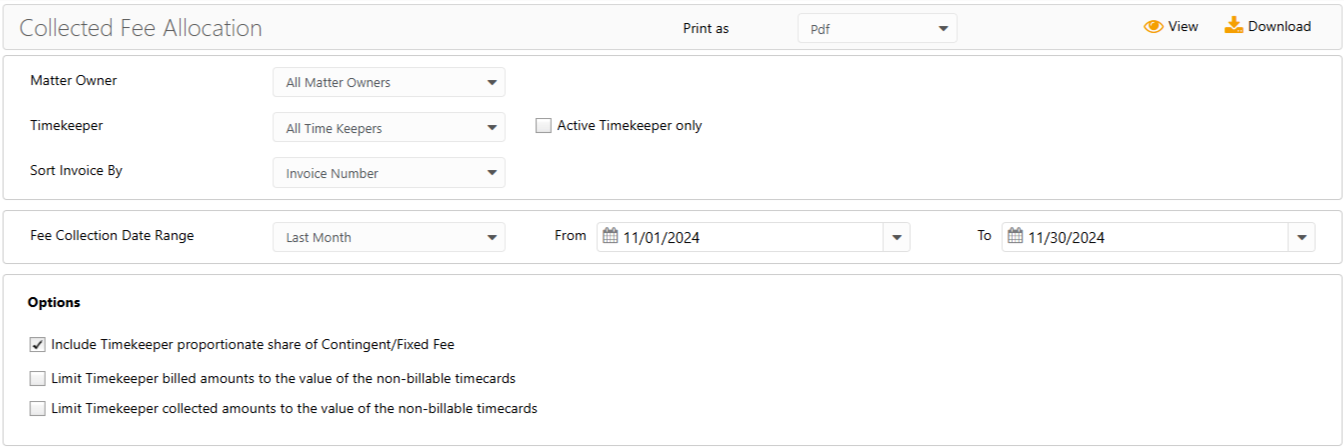
- Matter Owner: Choose all matter owners or a specific matter owner.
- Timekeeper: Choose all timekeepers or a specific timekeeper. Check the Active Timekeeper only box to exclude all inactive timekeepers from the timekeeper drop-down.
- Sort Invoice By: Choose invoice number or role.
- Date Range: The date range options you have are All Dates, Last Month, Last Year, This Month, and This Year. You can also customize the date range to be covered in the report.
- From the Print as field atop the screen, click PDF or Excel as desired.
Options
-
- Include Contingent/Fixed Fee Matters: When checked, the report includes Contingent/Fixed Fees based on each timekeeper’s portion of the non-billable timecard value associated with the invoice.
Important: If you don’t want Contingent/Fixed fees to appear on the report, you must uncheck this option. You may override the proportional fee calculation by selecting one or more of the following: - Limit billed amounts to the value of the non-billable timecards: When checked, the timekeeper’s billed fees cannot exceed the total value of the timekeeper’s non-billable timecards associated with the invoice.
- Limit collected amounts to the value of the non-billable timecards: When checked, the timekeeper’s collected fees cannot exceed the total value of the timekeeper’s non-billable timecards associated with the invoice.
- Include Contingent/Fixed Fee Matters: When checked, the report includes Contingent/Fixed Fees based on each timekeeper’s portion of the non-billable timecard value associated with the invoice.
View/Download
Click View to preview the report or to download, select the preferred format (Excel/pdf) and click Download.
Sample Report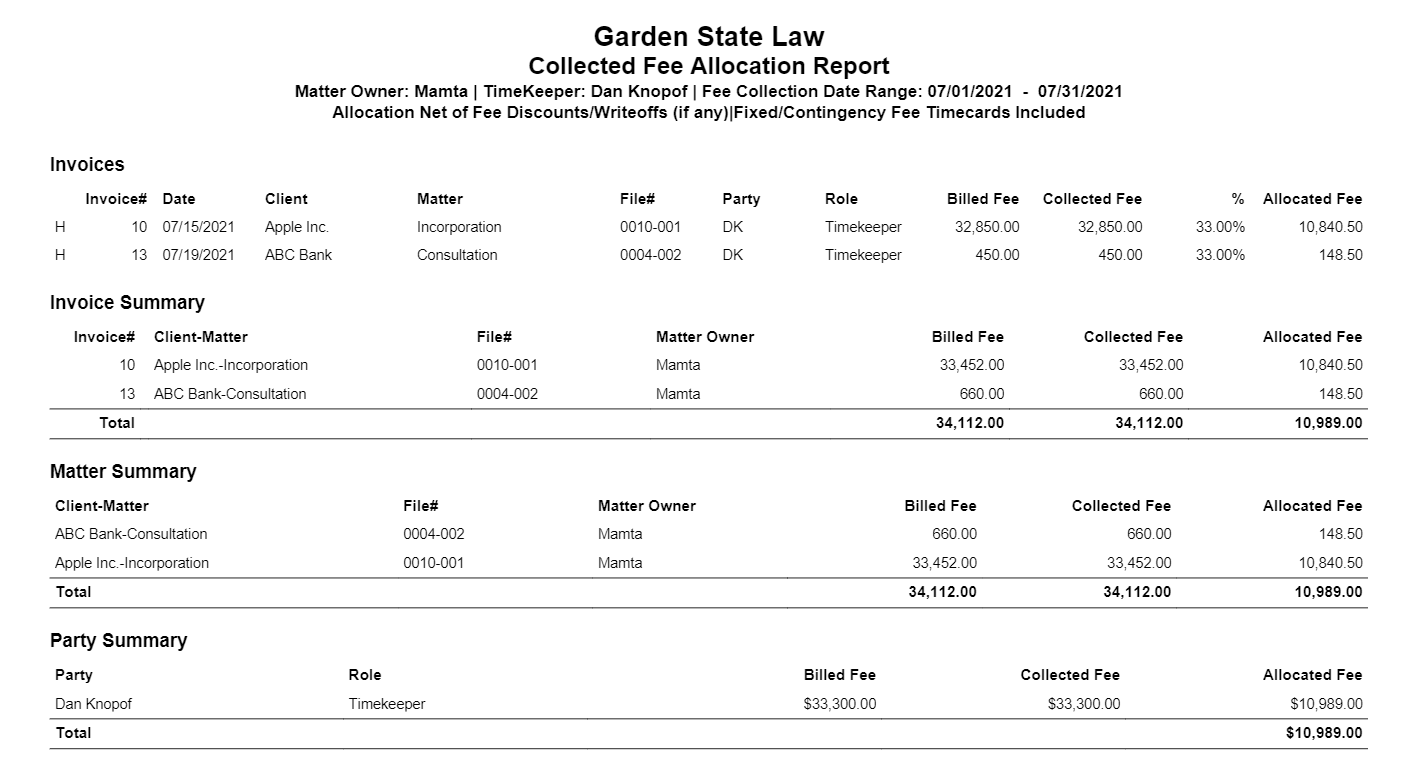
Report Calculations
-
The system analyzes all invoice payments applied within your selected date range, regardless of the invoice date.
-
Operating retainer payments are not considered invoice payments and will not be included in this report.
-
If an invoice is discounted, it is allocated in proportion to each person’s contribution/role. To allocate a discount only to a particular timekeeper, enter a flat rate timecard with a negative amount for that timekeeper and include it in the invoice prior to applying a payment. This will reduce the invoice total and the compensation only for the selected timekeeper.
Report Terminology
| Billed Fee |
|
|---|---|
| Collected Fee |
|
| Allocation % |
|
| Allocated Fee |
|

