Integrate LexShare
You can forego your application’s native document storage and integrate document storage with your LexShare account.
Important: The integration works with a single LexShare account, so be sure to choose an account accessible to everyone who requires access in your firm.
Enable LexShare Integration
Enable the LexShare App
- From the toolbar, click your Profile icon.
- From the drop-down, select Setup.
- At the bottom of the Setup left navigation, click Apps.
- On the Apps screen, in the Documents Apps section, click the LexShare on/off slider.
The slider switches to On.
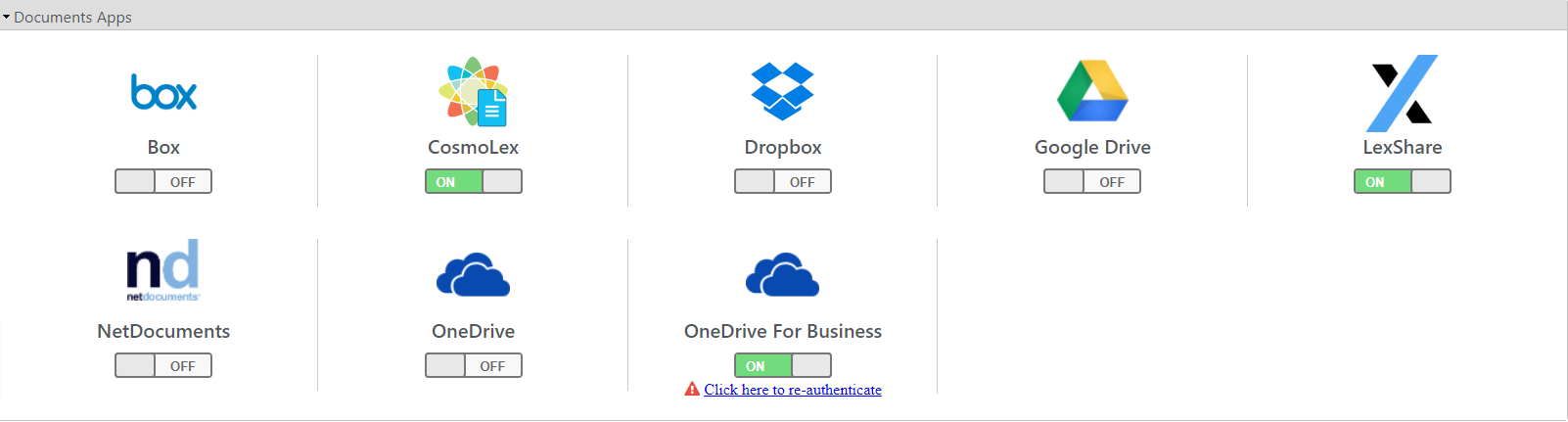
You will be prompted for your LexShare API key, with instructions on where to retrieve it from.
Note:
- Users in US must use the API key from their US LexShare application
- Users in Canada must use the API key from their Canadian LexShare application
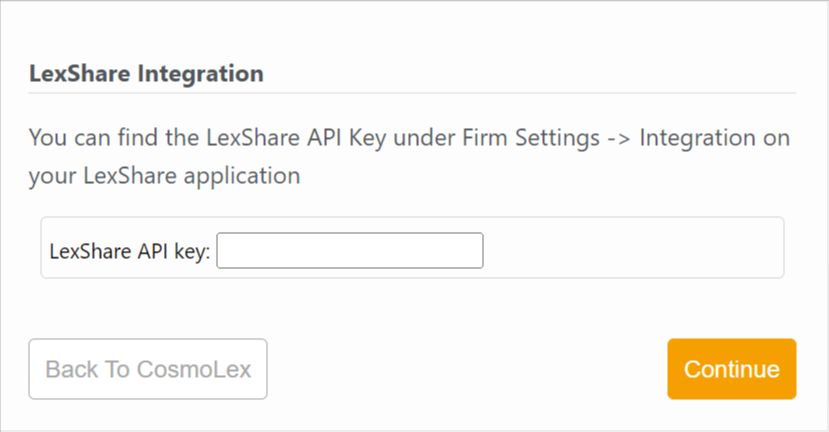
Retrieve Your LexShare API Key
-
- Log in to your LexShare account.
- From the bottom of the left navigation panel, click Firm Settings.
- From the tabs atop the Firm Settings screen, click Integrations.
- The screen will display your LexShare API key. If that field is blank, click on the Generate API Key button.
- To copy, use the Copy Key button
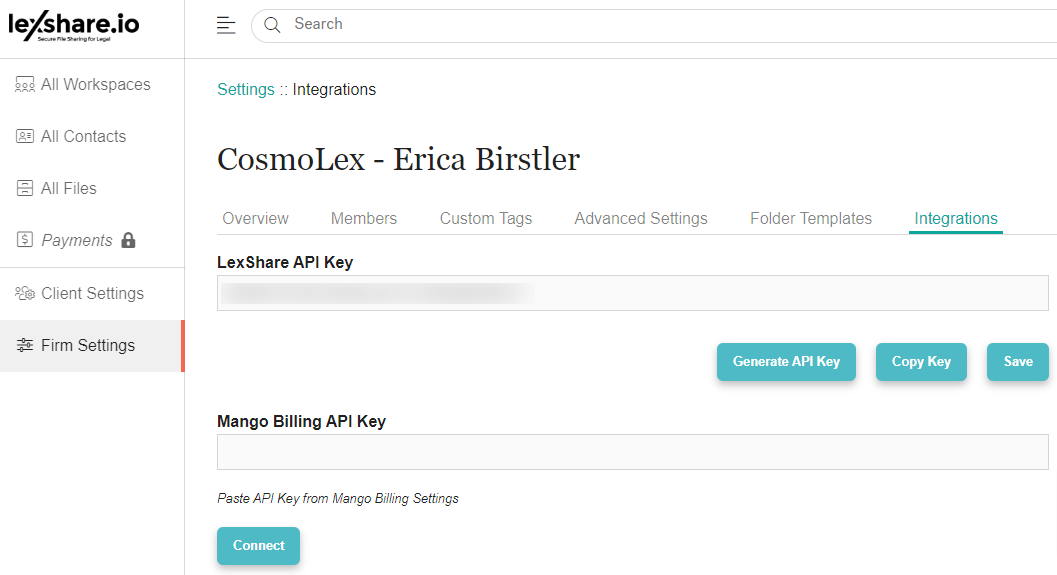
Complete the Integration
-
- Paste the copied API key into the prompt you received in your CosmoLex account.
- Click Continue. CosmoLex will create its native folder in your LexShare account.
- Click Back To CosmoLex to return to the CosmoLex application.
Verify Your Default Document App
Important: You can only choose one default document app. If you already have files uploaded to your native storage, you must download those files and can later re-upload them once the matter folders have been created for the LexShare integration.
-
- From the toolbar, click your Profile icon.
- From the drop-down, select Setup.
- From the Setup left navigation, click Firm Settings.
- From the tabs atop the Firm Settings screen, click Firm Preferences.
- Scroll down to the Document Settings section.
- From the Default Document App drop-down, click LexShare.
- In the upper right corner, click Save.
LexShare is your firm’s default document app.
Learn how to securely share files and request eSignatures using your LexShare application

