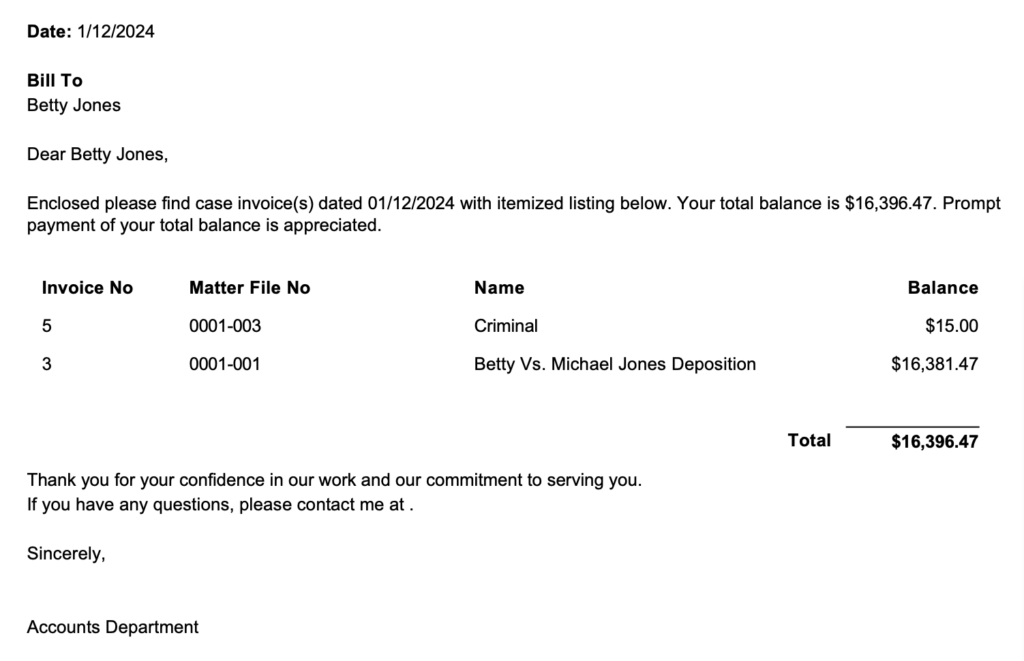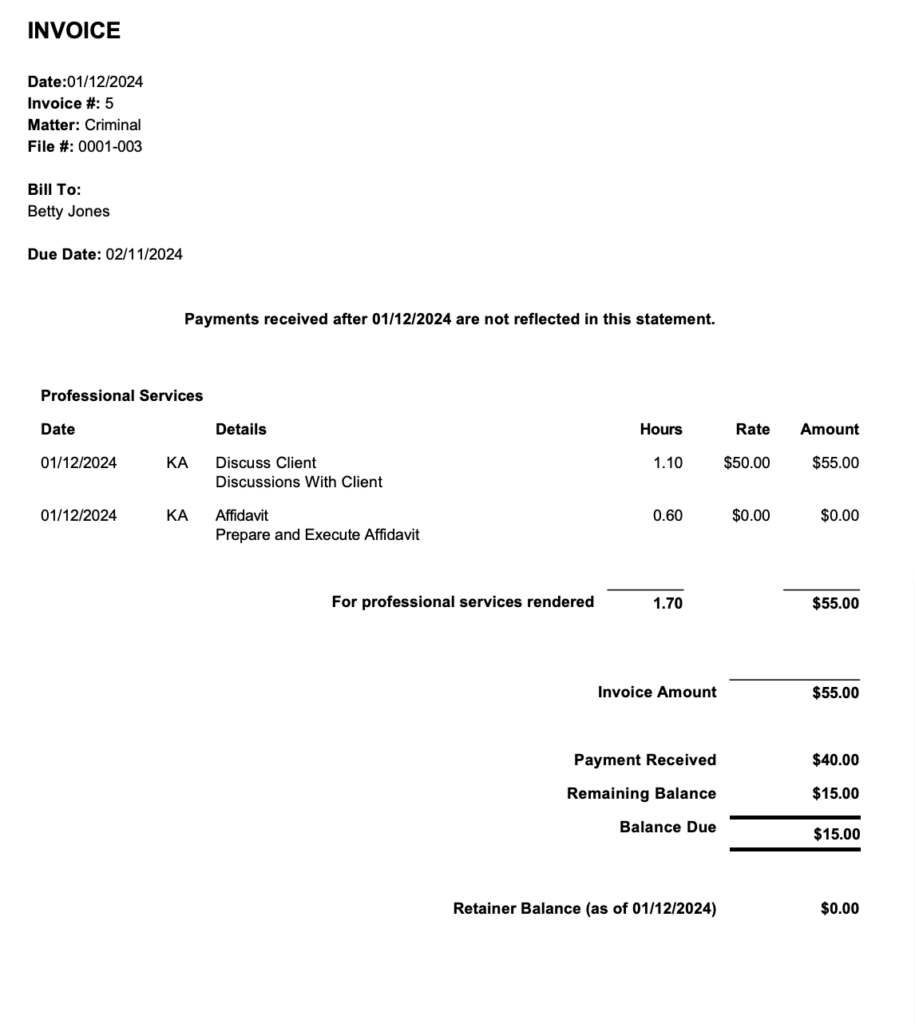Include a Client Statement with Invoices
When sending invoices to clients, you have the option to attach a cover page, also known as a Client Statement, to your email or printed invoices. The Client Statement provides a summary of the total amount encompassing all invoices generated for that specific client.
The Client Statement is exclusively accessible from the Firm Billing and cannot be accessed from the invoices section for a specific matter.
Important: Customization for the client statement is not available.
Print a Client Statement with Invoices
To print a client statement with your invoices:
- From the left navigation panel, click Billing.
- From the Billing menu, click Invoice.
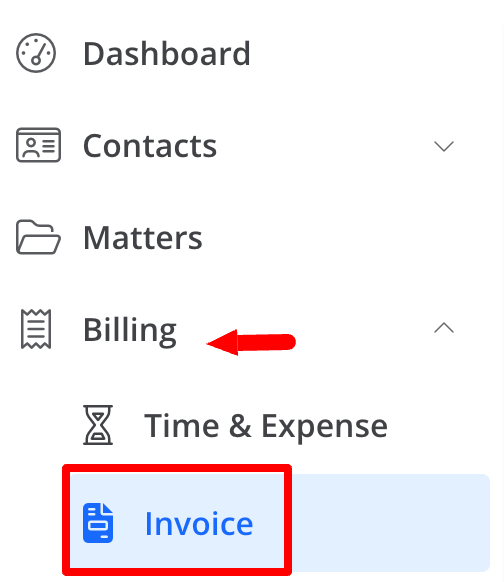
- From the toolbar at the top of the screen, click the download icon.
- From the options, select Download Client Statement & Invoices.
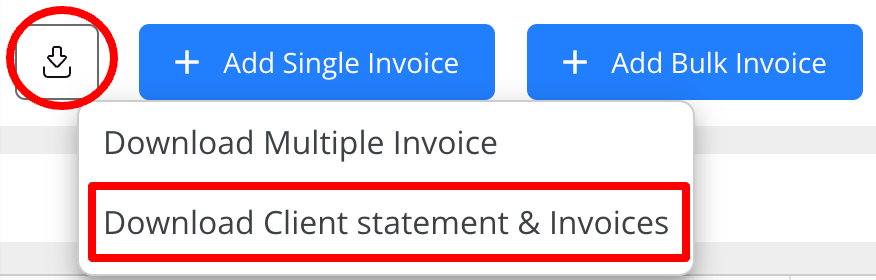
- On the Download Multiple Invoice screen, in the Invoice Date Range drop-down, select a preset to enter your date range.
- The presets from All Dates through Last Year will prefill the relevant dates. For all other presets, you must provide a date or date range.
- The Range preset lets you specify begin and end dates.
- In the Show Invoices Grouped By field, click Client.
- In the Document Type drop-down, PDF is the default format. You can switch to an MS Word format.
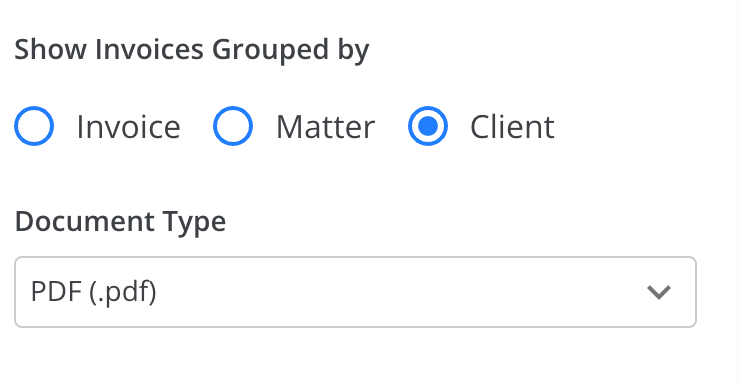
- If you want to include invoices previously emailed or downloaded, slide the toggle button off.
- In the By Client section, click the radio button to highlight the client’s name.
- In the top right of the page, click Download.
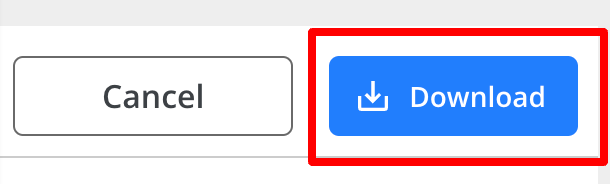
- The client statement and invoices are downloaded to your preferred location for printing.
To email your client statement and invoice, learn how to Email Your Invoice.
Sample client statement with invoice:
SAMPLE STATEMENT: