Auto-Forward Your Incoming Yahoo Mail
The application’s email integration lets you auto-forward your incoming Yahoo Mail. For complete email record-keeping within your application, you can also manually forward your outgoing emails.
Important: You must use the email address associated with your application account for email forwarding. Each firm user must set up their own email forwarding.
Auto-Forward Incoming Email
To auto-forward your incoming Yahoo Mail:
- Setup email integration and permissions to ensure your account is ready for successful integration.
- In the upper right corner of Yahoo. click Settings.

A new window launches.
- From the left navigation panel. click Mailboxes.
- From the Mailbox list, click the applicable email address.
- Scroll to the bottom, and in the Forwarding section, enter the forwarding address from Setup > Firm Preferences > Email Forwarding.
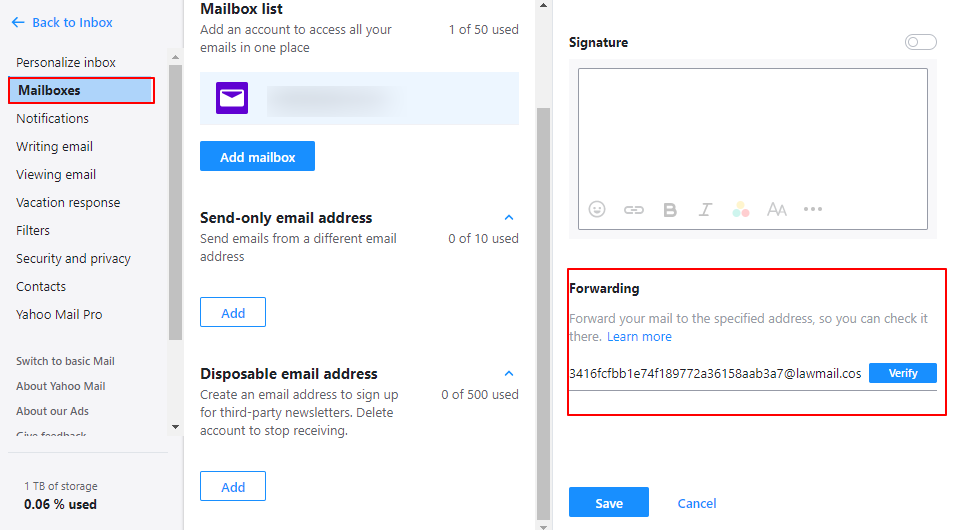
- Click Verify.
- Click Save.
Yahoo sends an email to your Application’s email inbox. - In your email inbox, open the Yahoo Mail.
- Click the link to verify your alternate email address.

Forward Outgoing Email
While Yahoo Mail does not allow rules with outgoing emails, you can blind copy (BCC) your application’s email address on outgoing emails to forward them.

