Set Up a One-Way Webcal/iCal Calendar Feed
The CosmoLex Calendar can be ‘fed’ into any calendar that accepts Webcal feeds. This one-way sync allows your application’s calendar events to be shared with an external calendar.
Note: You don’t need to enable any integration to utilize this feature.
Set Up Calendar Feed
To set up the Webcal/iCal calendar feed:
- From the left navigation panel, click Calendar.
- From the list of calendar users, select your name and click on the three dots.
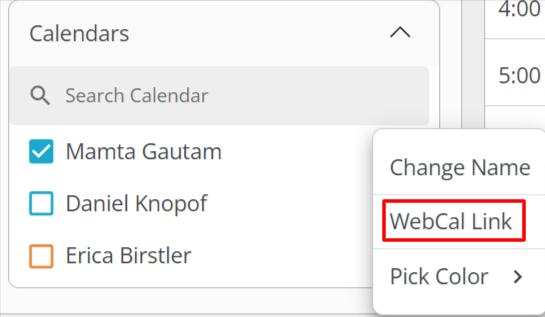
- From the drop-down, select WebCal Link.
- The WebCal Link window opens with the message: You can publish a calendar and share a link with other calendar application to let them view your personal calendar online. Click Publish.
The system will generate a unique ICS link for the user. You can use the link or download the ICS file and proceed with external settings.
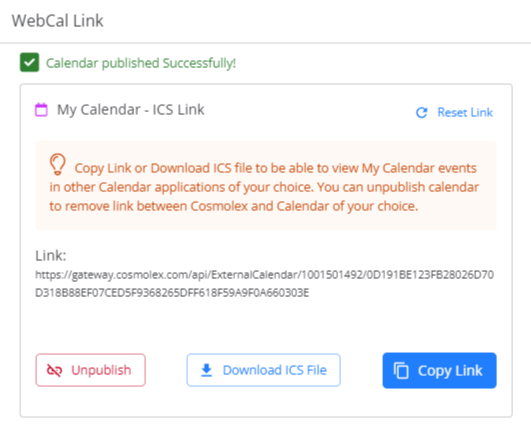
- From the buttons on the lower half of the window, click Copy Link or Download ICS File.
- Go to the calendar application you are using (Google, Outlook, Apple or any other) and use the URL or downloaded ICS file to sync your calendar.
Once synced, all calendar events you create in your application will display in your desktop calendar as well.

