10.18.2 Update (February 7, 2025)
More information in the tasks and notes card in calendar, saved search in search bar, and more.
Enhancements
Detailed Task and Note Cards in Calendar
To help you get more information from the tasks and notes cards on your Calendar screen, we have added a greater degree of detail to them. When you expand the task and notes panel, the cards that are displayed now include:
- The complete header
- More information in the description
- Matter name, assignees, and date in Tasks, and matter name and date in Notes
- Priority level, if it is high
- Calendar icon in red, if the task is overdue
- The color you have assigned to the card as a left border
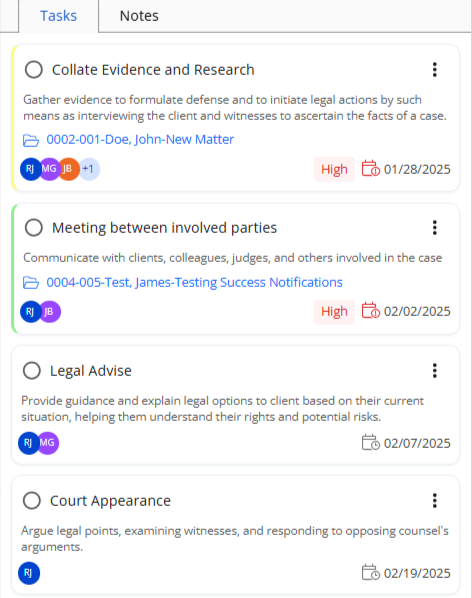

Saved Search in Search Bar
To make it easier for you to find your previously saved searches, we have integrated the Saved Search option within the Search Bar. Clicking on Saved Search in the Search Bar will redirect you to all your saved searches.
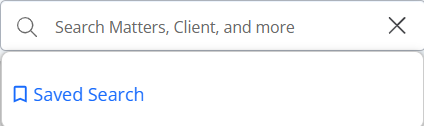
Fixes
- Users will be able to add a trust transaction withdrawal on the matters screen when they click on the three dots and select it from the drop-down.
- System will redirect users to the main matters screen after completing Online Trust Retainer Request.
- When you add a timecard to an email from Matter > Communication > Email, the descriptions will auto-populate.
- If you are viewing a calendar event for a day, you will see the entire title for the event.
- Users will be able to enter any values when using Accounts Payable.
- When making Journal Entries, users will be able:
- To sort them alphabetically
- Filter them by manually typing the date ranges
- Users will be able to filter calendar events using specific date range without running into an error.
- The unbilled balance in the Matter Details billing summary will get updated automatically.
- User will no longer receive an error creating a matter related expense from Accounts Payable.

