Request eSignature with the LexShare Integration
Access your Documents from the Matter
- Navigate to the Matters section by selecting it from the left-side navigation panel.
- Once on the Matters screen, either double-click on a specific matter or single-click and then scroll down.
- Next, access the Documents section by clicking on it in the navigation menu.
- Here, you’ll discover all the folders and documents related to the selected matter.
Access your Firm Documents
- Navigate to the Documents section by selecting it from the left-side navigation panel.
- Upon reaching the Documents screen, you can either double-click on a particular matter or utilize the search bar to locate the desired matter.
- Check the box to display ‘Active Matters Only,’ if relevant.
- Here, to the right, you’ll discover all the folders and documents related to the selected matter.
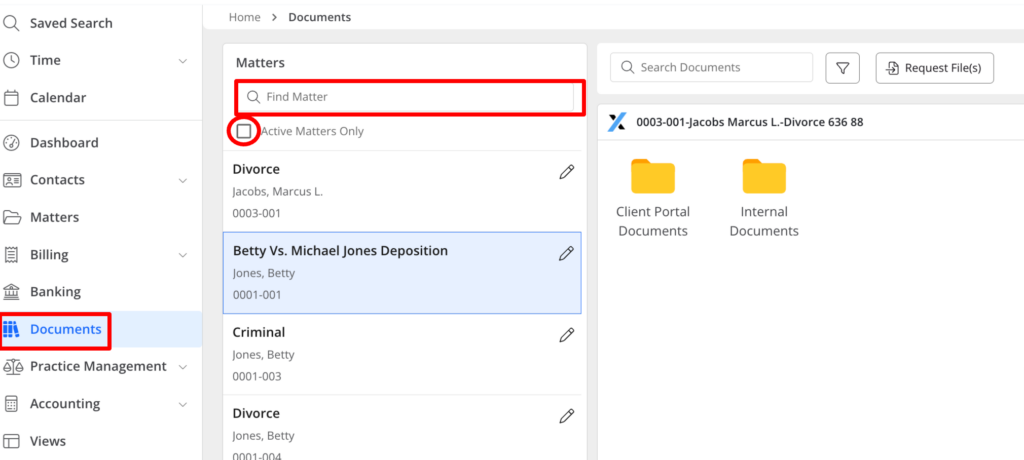
Request Signature
Note: The ability to request a signature is available exclusively for PDF, DOC, and DOCX file types.
- Whether you’re in the Matter documents section or the Firm documents, single-click to highlight the document for which you’d like to request a signature.
- Click on the document, then select the three dots located in the top right corner of the document, and click Request Signature.

- On the LexShare page, scroll down to the Select Template section.
- From the drop-down menu, choose Custom Template.

- Within the document that opens, use the options on the right to drag and place fields where needed on your file. Various field options are available, such as Signature, Initials, Date, Timestamp, Text, Dropdown, Multiple Choice, and Signer Attachment.
- After finalizing your selections, click Finished.
- LexShare ‘Prepare documents for e-signature’ Page Fields:
Workspace - The system populates this with your Client’s name.
Who has access - This feature empowers you to manage access to the file through the provided link. Those with the link can only access the files if they know the answer to a specific question.
- You can choose between two options from the drop-down menu: Direct Link and Question/Answer.
- If you opt for Question/Answer, a drop-down menu will appear with a list of questions. Choose a question from the list and input the corresponding answer in the field provided below. This ensures an additional layer of security for accessing the files via the shared link.
Template - This is the custom template you selected in the previous step.
Signer - Signer#1: Use the drop-down to select the signer if their name is already in the system, or enter the first and last name of the signer. Below that enter the email id of the signer.
- If you want the file to be signed by more than one person, you can use the Add new option.
Receive Email - You can use the drop-down to Choose a Staff member in your firm who will get notified once the signed document has been uploaded.
Instructions - Use the box to customize your instructions to the recipient of the file. This will be displayed on the email.This action will redirect you back to the previous LexShare page for preparing documents for e-signature.
- Once you have filled in all the required fields, click Prepare Request. If you need to make any changes, click Cancel. By clicking Prepare Request, LexShare will initiate the processing and send an email notification to the recipient. You have the option to review the request on this page. Subsequently, your client will receive an email containing a link to the document in LexShare.


