Manage Recent Activities
When you log in to your account, your dashboards are the first things you see.
Your access to view dashboards depends on your user permissions. If you have the necessary permission, you can view all dashboards, as well as any others that you create and customize.
| Firm Dashboard |
|
|---|---|
| Me Dashboard |
|
| Recent Activities |
|
| User Dashboard | Create tailored dashboards that offer you the flexibility to customize tiles and views according to your preferences. |
View Recent Activities
- From the left navigation panel, navigate to the Dashboard.
- On the Dashboard screen, choose the Recent Activities tab from the tabs at the top.
- This will display the “Recent Activities” screen, showcasing columns for Date/Time, Activity, Item Type, Reference, Context Type, Context, and User, providing details on recent activities.
- Upon making new entries, you can update the Recent Activities by clicking on the refresh icon located in the toolbar if needed.
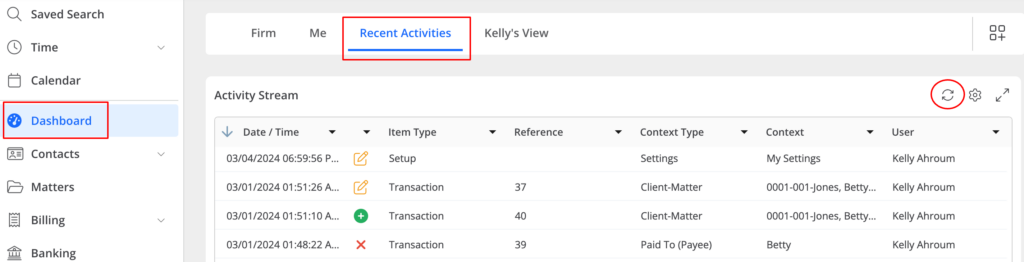
Filter Recent Activities
To refine your search in Recent Activities, click on the gear icon located on the top right.
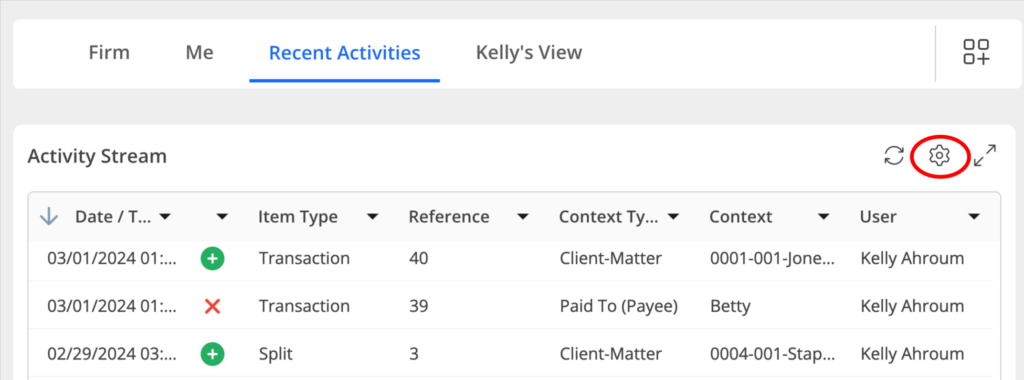
Filters Criteria
- To refine your search in Recent Activities, click on the gear icon on the top right.
- Utilize the search bar at the top to find a specific filter if needed. Click to select all relevant filters.
- Afterward, click the Save button located in the top right corner of the screen to save your filter selections.
| Search | Utilize the search bar at the top to find a specific filter if needed. | ||||||||||||||||||||||||||||||||||
| Context | Utilize this filter to input a context, which could represent a specific client, matter, new entry, or login ID. | ||||||||||||||||||||||||||||||||||
| Reference | Enter a reference value to refine your search to a specific entry. The Reference value helps identify the particular instance of the item based on the Item Type, as follows:
|
||||||||||||||||||||||||||||||||||
| Date/Time | Defaults to one month. To change, you can use the Range drop-down menu to choose from a variety of options including All Dates, This Week, This Month, This Quarter, This Year, Last Week, Last Month, Last Quarter, and Last Year. Alternatively, you can use the =, >, < symbols to specify a custom date range by selecting dates from the calendar. | ||||||||||||||||||||||||||||||||||
| Activity | By checking the box beside each, you can choose from Add, Delete, Login, Update, Information, or Logout. | ||||||||||||||||||||||||||||||||||
| User | Opt to view recent activities for All users, or utilize the drop-down menu to select a specific user for more targeted insights. |

