Manage Matters in a Project Management Workflow
Before using Project Management, make sure you have enabled Project Management for all new matters under Setup > Firm Settings > Firm Preferences.
Assign a New Matter to a Workflow
When adding a matter, you can enable project management for it and assign it a matter type and workflow status.
Assign an Existing Matter to a Workflow
An existing matter can be assigned to a workflow from two areas:
- Under Matters > Settings > Workflow OR
- From the Project Management screen
To assign an existing matter to a workflow from the Project Management screen:
- From the left navigation panel, click Practice.
- From the Practice menu, click Project Management.
- On the Project Management screen, select the workflow board to which you want to assign a matter from the drop-down.
- Depending on which status your matter is in, click on the three dots at the top of that swim lane.
- From the drop-down, select Assign Matter to Workflow Status.
- In the box, type the first few letters of the matter name. From the list, select the matter you wish to assign to this workflow.
Note: Matters that are assigned to another matter type, attached to this matter type, or inactive will not display in the auto-suggest.
Unassign a Matter from a Workflow
To unassign a matter from a workflow:
- From the left navigation panel, click Practice.
- From the Practice menu, click Project Management.
- On the Project Management screen, select the workflow board from which you want to unassign the matter.
- Click on the three dots in the top right of the matter and from the drop-down, click Unassign Matter.
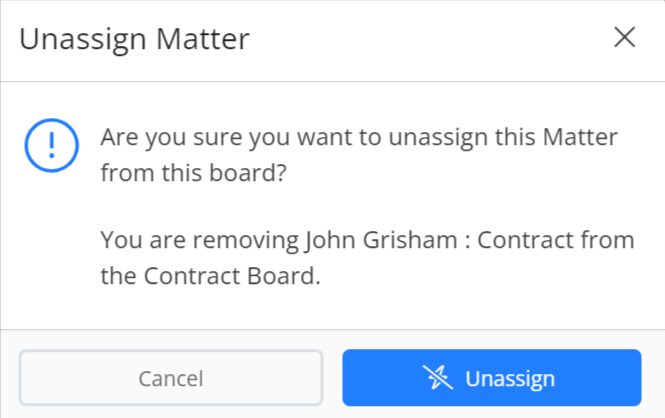
- In the window that opens, confirm the message by clicking Unassign.
Your matter will be removed from the board.

