10.18.5 Update (February 28, 2025)
Enjoy a more intuitive navigation and global timer, save your client payment information, click snapshot items that have value, and more.
Enhancements
Streamlined Navigation
To optimize your user experience while using NextGen, we have made improvements to the navigation.
- Setup, Account, and Help options are now located under the profile icon.
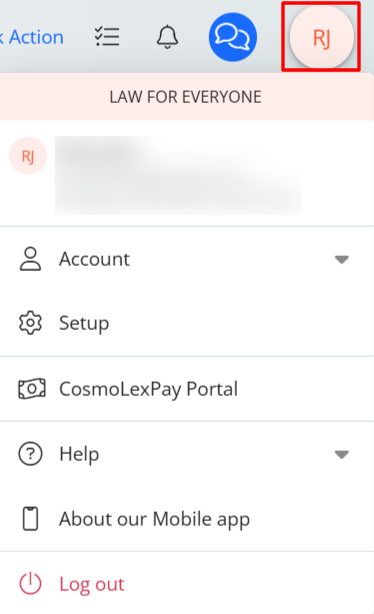
- The navigation panel now has Dashboard as the first menu item. If a menu item has an arrow beside it, clicking on it will expand the sub menu below.
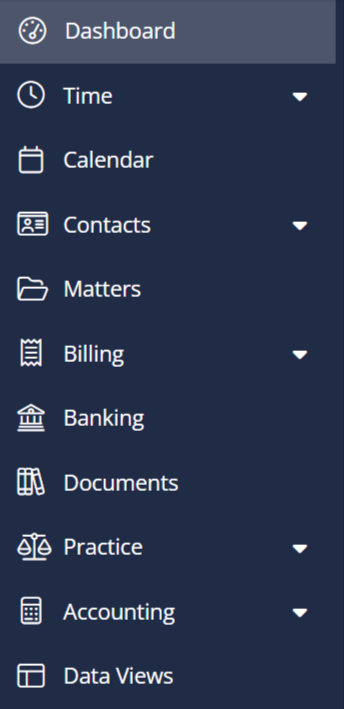
Saving Payment Profile
To reduce the number of times you have to enter client payment information when using CosmoLexPay, you can now securely save and reuse the payment profile of your client from the Contact and Matters screen.
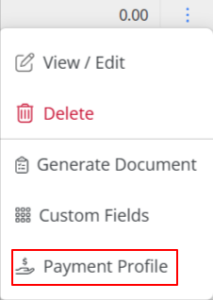
To learn more read, Saving Client Payment Information
Easy-Access Timers
You can now access and manage all of your timers without leaving your current view. The global timer now includes:
- A count of unposted timers, clicking on which will expand your timer list. This allows you to start, pause, resume, and manage multiple timers
- Active and inactive timers
- A drop-down table that displays all unposted timers with editable fields for Client Matter, Task, and Description.
- When a timer is started or resumed from the drop-down, it will reflect on both the drop-down and the Timer on top.
- Quick actions to create a timecard, edit, or delete timers directly from the drop-down.
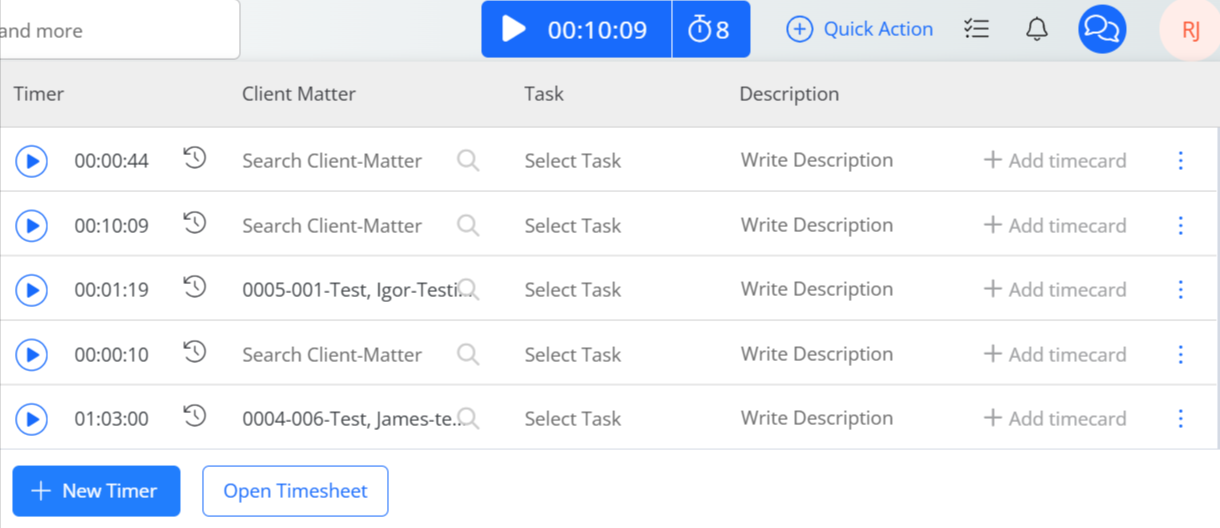
Updated Snapshot Hyperlinks
In the Snapshot section of the Dashboard, any item that has a value will be displayed in blue and will be clickable to open its detail. If the value on an item is 0, it will not be clickable.
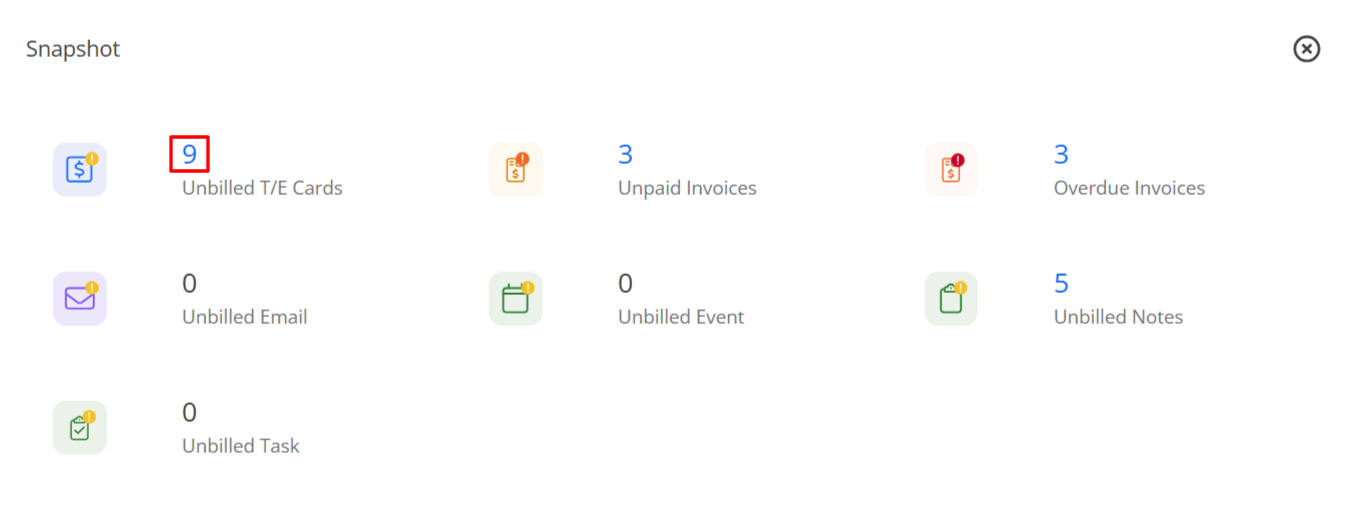
eBilling Classification
To allow law firms to accurately categorize their timekeepers in e-billing reports, we have added a new Senior Associate classification under Edit Timekeeper > Advanced Settings > E-Billing > Classification.
Fixes
- You will now be able use print as an option in invoice reminders.
- The merge fields added in the footer area in word document will reflect correct value when you generate a document.
- When creating invoices in Bulk, you can now use Label as a filter.
- When adding or editing a time/expense card, the section you are in will be highlighted in the navigator on the left.
- While adding a timecard, Rate Price and rate type will reflect value based on the task selection if the matter is enabled to apply rate by task.
- If you generate a document or invoice, it will be downloaded only once.
- System will retain your selected date in timesheets.
- When you navigate to the client’s page from some other area in the system you will be able to view any Phone Messages from the client.
- User will no longer be redirected to a blank page when clicking preview button in Matter > Billing > Invoice > Add Invoice screen.

