Export a Contact’s Backup File
You can export your contacts for reporting purposes, as a backup, or for import into a CRM or contact management tool.
You can view your contact list under Contacts > Address Book.
Export a Custom Contact File
The screen toolbar export feature allows you to filter your contacts and export the custom report to a PDF, Excel, or CSV file format.
Export a Mass Backup File
You can export a mass contact file to a comma-separated or tab-separated format for backup purposes or for import into another tool.
To export a mass backup file:
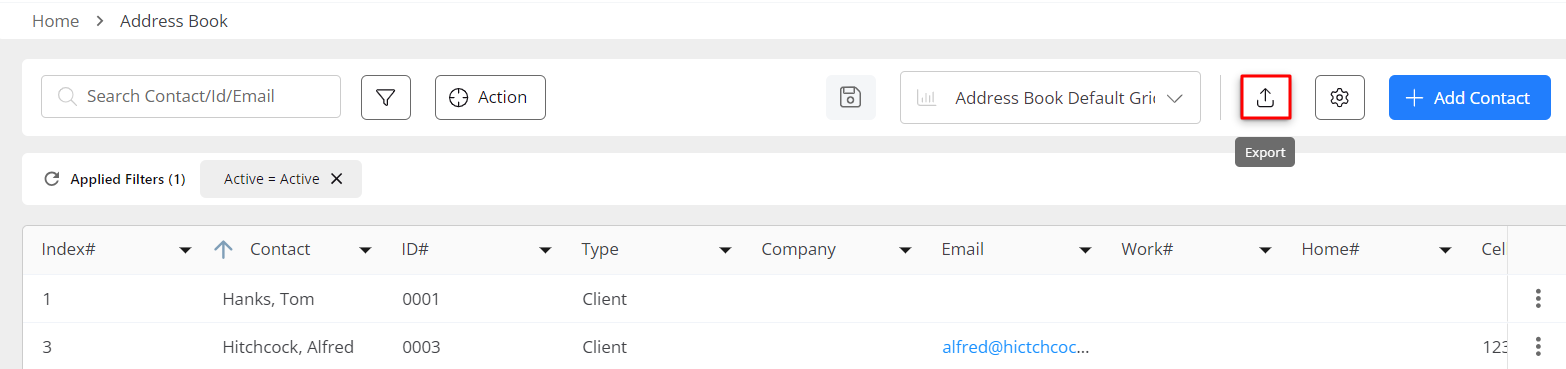
- From the left navigation panel, click Contacts.
- From the Contacts menu, click Address Book.
- From the toolbar atop the Address Book screen, click the Export icon.
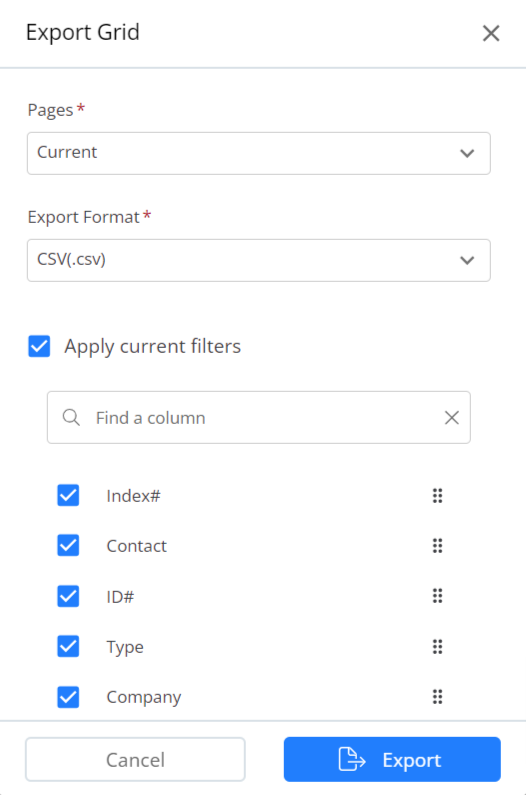
- On the Export Grid window, make your selections:
- Pages: Choose between current and custom. Custom allows you to select the page range you wish to export.
- Export Format: Defaults to CSV
- Apply current filters: Unchecking the box allows you to select specific filters from the list below.
Note: You can drag and drop the columns to customize your export file.
- Click Export.
The system downloads the file in your designated format to your designated location.

