Using NextGen
Any data that you enter or edit in either Classic or NextGen will automatically update it in both.
Use CosmoLex NextGen
To switch and enjoy the enhanced user experience of NextGen:
- Log in to your existing application.

- In the message bar atop the screen, click Launch NextGen.
- This will launch CosmoLex NextGen for you to explore.
Note: Any data you enter in either Classic or NextGen will automatically update it in the other.
Make NextGen Permanent
Note: Within NextGen, an option to make a permanent switch to NextGen is being rolled out over the next few months. This permanent switch option is shown below, but it will not yet display for all administrators.
Make an informed decision about switching permanently to NextGen. Once you make the switch, you cannot go back to using the Classic application. To switch permanently to NextGen:

- Once in NextGen, from the message bar atop the screen, click Make it Permanent.
- Read about the advantages of NextGen and if satisfied, click Switch Permanently.
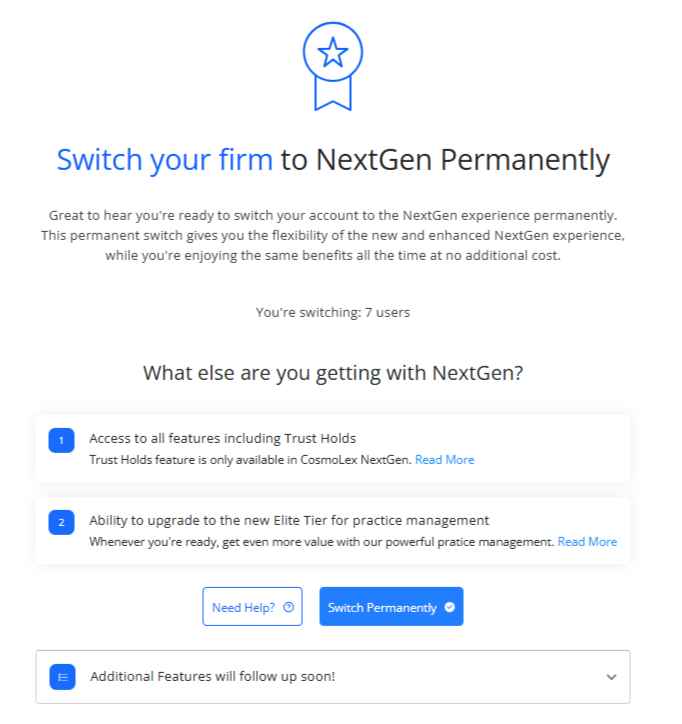
- If your firm’s users are mapped to matter owners and timekeepers, acknowledge the confirmation message by clicking Continue.
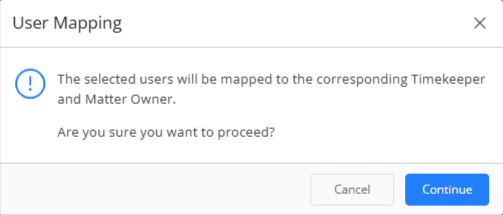
- Review the number of users and if satisfied, click Confirm and Switch.
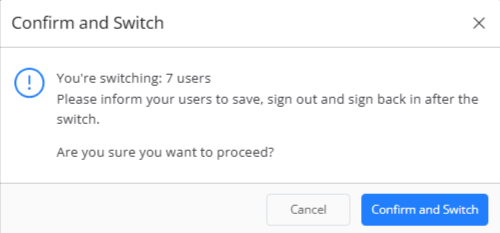
- You will get a message that you have switched to NextGen. You, and all the users in your firm will need to log back into the account to use NextGen permanently.
Important: Once you switch permanently to NextGen, you cannot go back to using the Classic application.
Complete User Mapping
If all your firm’s users are NOT mapped to matter owners and timekeepers :
- Follow steps 1 and 2 above, then on the next screen, assign your users as matter owners and timekeepers.
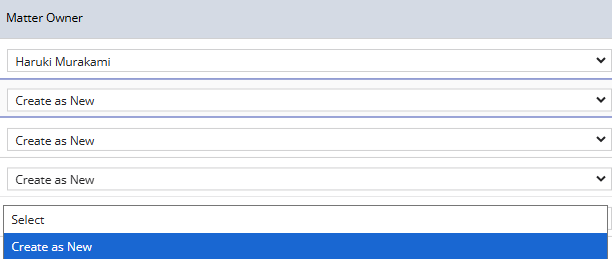
- If a user is not mapped, from the drop-down beside the user name in the Matter Owner and Timekeeper columns, click Create as New.
- Once your users are mapped, in the top right of the screen, click Confirm and Switch.

- Acknowledge the confirmation message by clicking Continue.
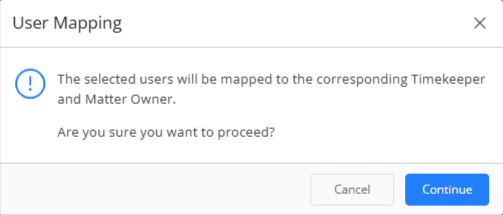
- Review the number of users and if satisfied, click Confirm and Switch.
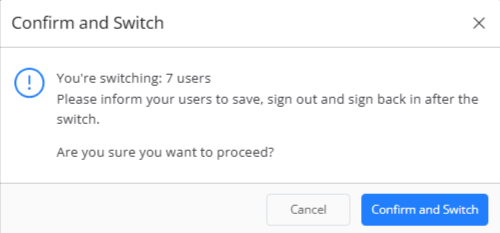
- You will get a message that you have switched to NextGen. You and all the users in your firm will need to log back into the account to use NextGen permanently.
Important: Once you switch permanently to NextGen, you cannot go back to using the Classic application.

