Set Up Split Billing
Sometimes multiple parties share the responsibility of making the payment for one matter. Split billing allows you to split the fees and expenses for a single matter among multiple matters.
Configure Split Billing
To perform split billing, the billing method (hourly, fixed, contingency) and eBilling status of all the matters involved in the split must be the same.

A user with permission can configure split billing for a matter:
- From the main navigation panel, click Matters.
- On the Matters screen, select the matter by double-clicking it.
- Scroll down to the matter’s details and from the tabs, click Settings.
- From the tabs atop the matter’s Settings section, click Split Billing.
- On the Split Billing page, check the box beside Enable Split Billing.
Note: If the matter is used for split billing in another matter, the checkbox will be grayed out and the name of the matter where it is used for split billing will be listed.
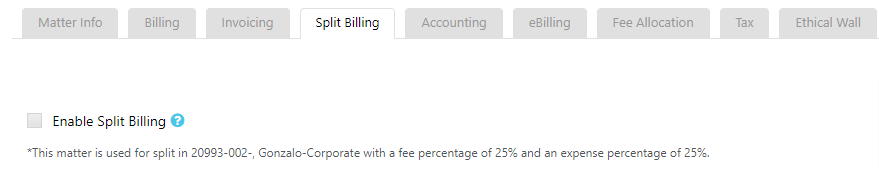
- From the top of the table that displays, click Add.
- In the Client-Matter field, enter the first few letters of the matter name with which you want to split the bill.
- From the possible matches that display in the drop-down, select the matter name. Note: If you wish the main matter to share in the fees and expenses split, you can add it here as well. If a matter is already part of a split in another matter, it will not display in the search result.
- In the fee and expense fields, enter the percentage of fees and expenses you wish to split between the matters.
- If you wish to add more matters in the split, click Add. Once you have added your split percentages, check that the total is 100%.
- In some cases you may have some remaining amount due to rounding. Click on the Remainder radio button next to the matter you want to assign the remaining amount to.
Note: System will not permit you to save the split if it does not equal 100%. - In the Split Fee Options section, by default Split Both Hours and Amount will be selected. Time entries will be split by hours and amount while performing split billing.
- To split time entries by hours first and calculate amount based on timekeeper rate level settings, click Split Hours and then Calculate Amount.
- Once you have completed all the fields, click Save. In the General Info section of the matter’s summary page you will see that the matter is enabled for split billing.

Note: Split Billing configuration can be changed at any time. Any new changes will be applied to the next split in the matter.
For Fixed/Contingency Matters:
- System will split fixed fee to secondary matters when user performs split billing.
- System will not allow user to update fixed fee or contingency fee for the split matters if the matter is part of split billing with another matter.
- System will reverse the fixed fee or final price to the main matter when user performs undo split billing and if there is any value added to those fields, it will be reversed to the original amount.
Edit Split Billing
If you wish to change the percentage of a split or add another matter:
- From the main navigation panel, click Matters.
- On the Matters screen, select the matter by double-clicking it.
- Scroll down to the matter’s details and from the tabs, click Settings.
- From the tabs atop the matter’s Settings section, click Split Billing.
- On the Split Billing page, from the split information that displays in the table, either:
- Change the fee percentage for a matter: Click on the fee percentage field and enter another percentage.
- Change the expense percentage for a matter: Click on the expense percentage field and enter another percentage.
- Delete a matter in the split: Click on the matter to select it and from the toolbar, click Delete.
System will remove the matter from the split.
- Once you have made the changes and ensured the total split percentage is 100%, click Save.
Note: Any changes that you make here will be applied going forward.
Filter Matters by Split Billing

You can filter your matters by split billing (main or secondary):
- On the Matters screen, click Filter (funnel icon).
- From the Split Enabled drop-down, click Yes.
- From the Split Matter Type, choose either Main or Secondary.
A list of your split enabled matters will display based on your choice.

