Set Up Document Storage
You can use the application’s free native document storage solution or integrate with an external document storage solution.
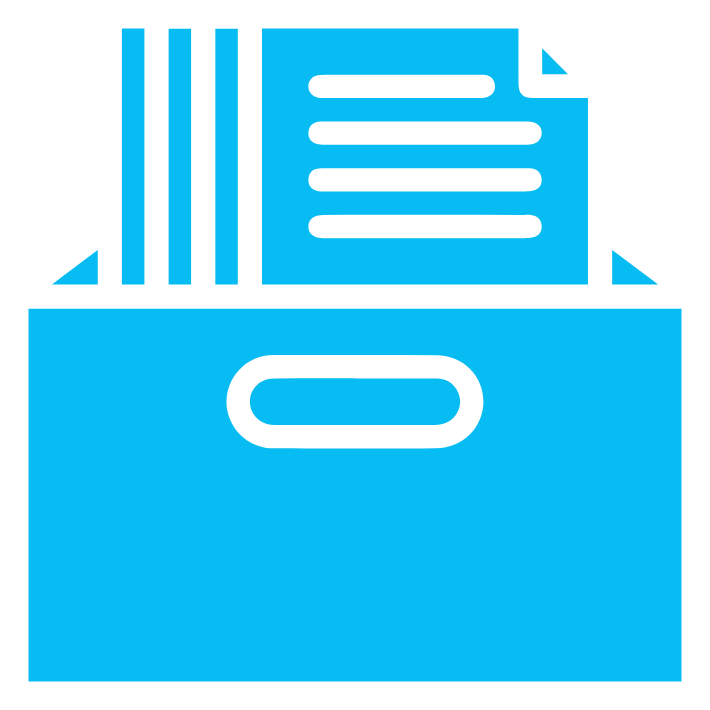
You can use the application’s free native document storage solution or integrate with an external document storage solution.
Once you have set up your document storage solution, you can manage your documents from the application. From Matter Details
When you attach a document to an item (such as time card, expense, invoice, etc.), the application automatically creates an Internal Documents subfolder in the matter’s folder and stores your attached documents within it.
You can rename a document you uploaded to the application’s Documents section. From Matter Details
You can delete a document you uploaded to the application’s Documents section from Matter’s Documents, Documents Tab
You can add document properties to make it easier to locate when you use search filters Adding document properties aids when searching within individual matters and when searching all firm cases. From Matter Details
You can download and restore a previous document version from within the application for Dropbox, Box, and CosmoLex Native Storage App. Important: When you upload an updated version of the same document under the same name, CosmoLex automatically creates a version history.
If a matter has already been created and you are integrating with a Document App (Box, CosmoLex, DropBox, Google Drive, LexShare, OneDrive, OneDrive for Business), the folder creation feature allows you to create matter document folders in bulk. You will be able to view a report of all the matter folders created during the process.