Set Up Online Invoice Payments
By using our CosmoLexPay or LawPay integration, your clients can pay their invoices online by:
- Credit Card
- ACH/eCheck
- PayPal
To set up online payments, you must first enroll & integrate with one of the following:
Once that is completed, your clients will be able to pay their invoices through an invoice payment link.
Invoice Payment Link
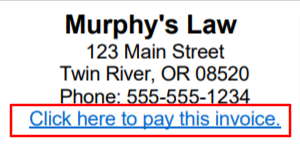
By default, when enabling a payment processing app, a payment link will appear on your invoice header as shown above. Note that the header appears at the top of each page of the invoice.
Once they submit their payment, they receive a confirmation message and the payment is automatically applied to the invoice within CosmoLex.
Add or Move Payment Link
- From the toolbar, click your Profile icon.
-
From the Profile menu, click Setup.
-
Atop the Setup left navigation, click Firm Settings.
-
From the tabs atop the Firm Settings screen, click Invoice Settings.
-
On the Invoice Settings screen, in the Invoice Templates section, toward the far right of the Header row, click Edit/preview.
The Edit Header message box displays: Changes must be made carefully and saved using the toolbar. - Click OK.
The Edit Invoice screen opens.
This is where the merge field for the invoice payment link is located (by default)
You can copy/cut and paste this merge field elsewhere, such as your cover letter or footer, if desired.
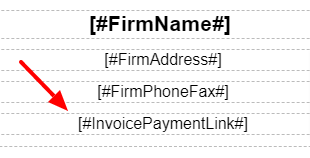
Note: If you do not see the invoice payment link in your header template:
- Verify that CosmoLexPay is integrated (Setup > Apps).
- Ensure the invoice payment link setting is checked under Setup > Firm Settings >Invoice Settings > Invoice Print Settings.
- If edits were made, click Save.
The system saves the header template.

